10 Custom Google Analytics Reports You Should Create

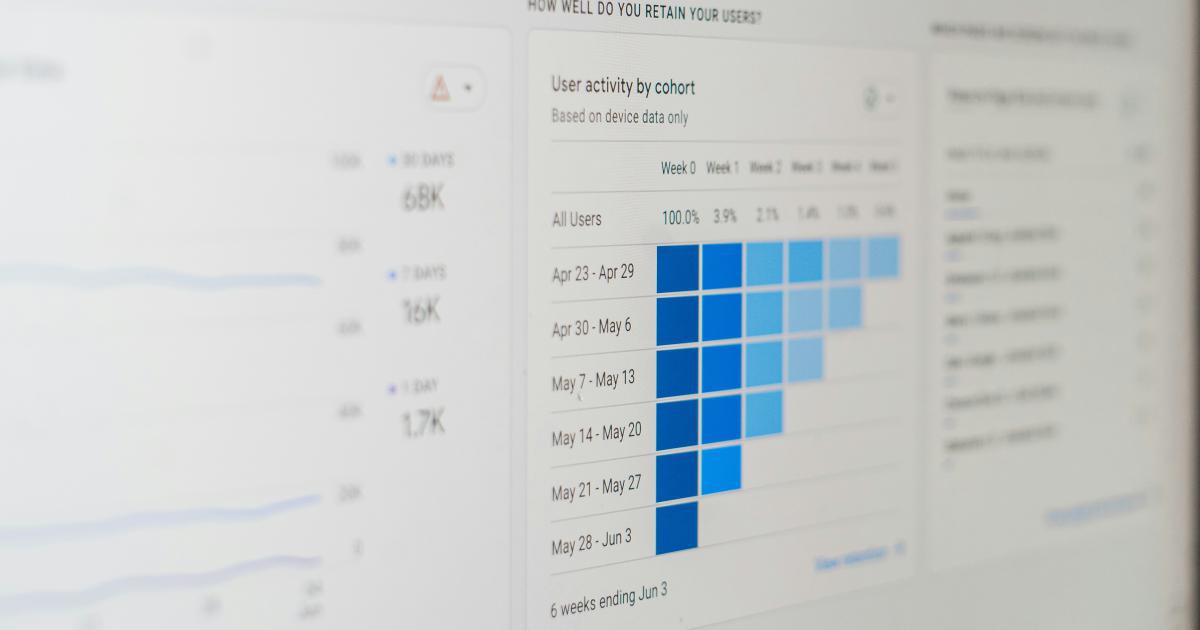
Google Analytics is an incredibly powerful tool that provides a wealth of data and insights for businesses of all sizes. However, the sheer amount of information available can be overwhelming, and it's easy to get lost in the sea of data. That's why it's crucial to create custom reports that align with your specific business goals and priorities.
In this comprehensive article, we'll explore 10 custom Google Analytics reports that can help you gain a deeper understanding of your website's performance and make informed decisions to drive growth. Whether you're a seasoned digital marketer or just starting to explore the world of analytics, these reports will provide you with the data-driven insights you need to optimize your online presence.
Understand Your Audience with Custom User Segmentation

One of the most powerful features of Google Analytics is the ability to segment your audience based on a wide range of criteria. By creating custom user segments, you can gain a deeper understanding of your website's visitors and tailor your content, marketing, and overall strategy to their specific needs.
Demographic Segmentation
Analyze your audience's demographic information, such as age, gender, and location, to identify patterns and trends. This can help you create more targeted campaigns, personalize your content, and ensure that your messaging resonates with your ideal customer base.
To create a demographic segmentation report, follow these steps:
In Google Analytics, navigate to the "Audience" section and select "Demographics."
From the dropdown menu, choose the demographic dimension you want to analyze (e.g., age, gender, location).
Customize the report to display the data in a way that's most meaningful for your business, such as by adding secondary dimensions or applying advanced filters.
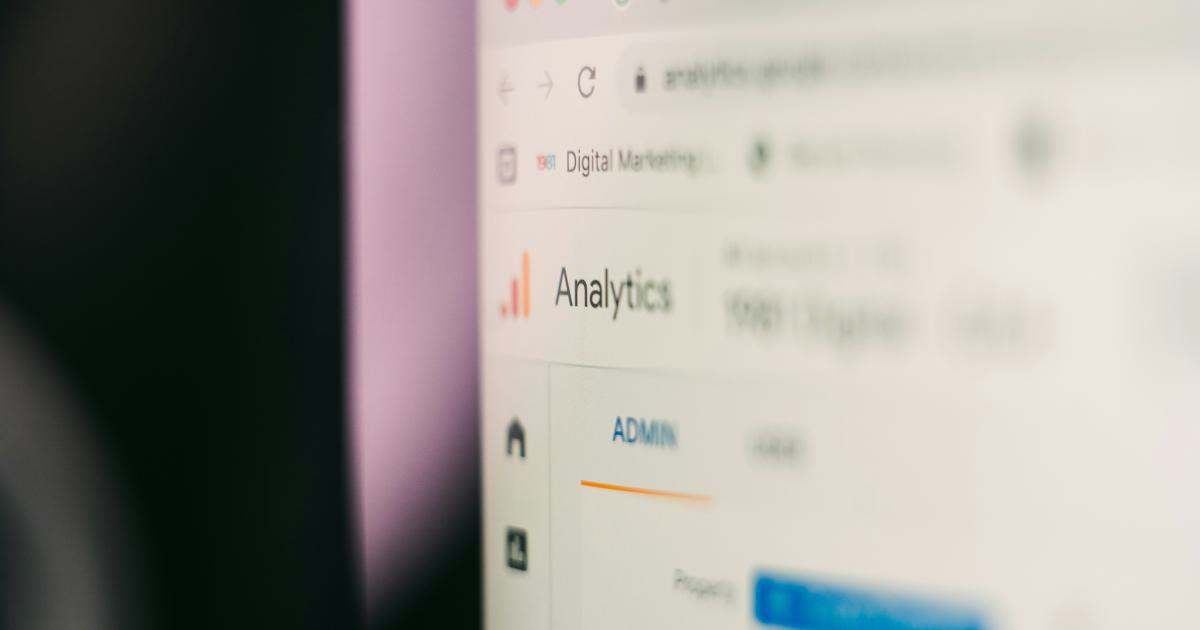
Behavioral Segmentation
Understand how your visitors interact with your website by analyzing their behavior, such as page views, session duration, and bounce rate. This can help you identify high-value users, optimize your content and user experience, and improve your overall marketing strategy.
To create a behavioral segmentation report, follow these steps:
In Google Analytics, navigate to the "Audience" section and select "Behavior."
Choose the behavior metric you want to analyze (e.g., page views, time on site, bounce rate).
Customize the report by adding secondary dimensions or applying advanced filters to dig deeper into your audience's behavior.
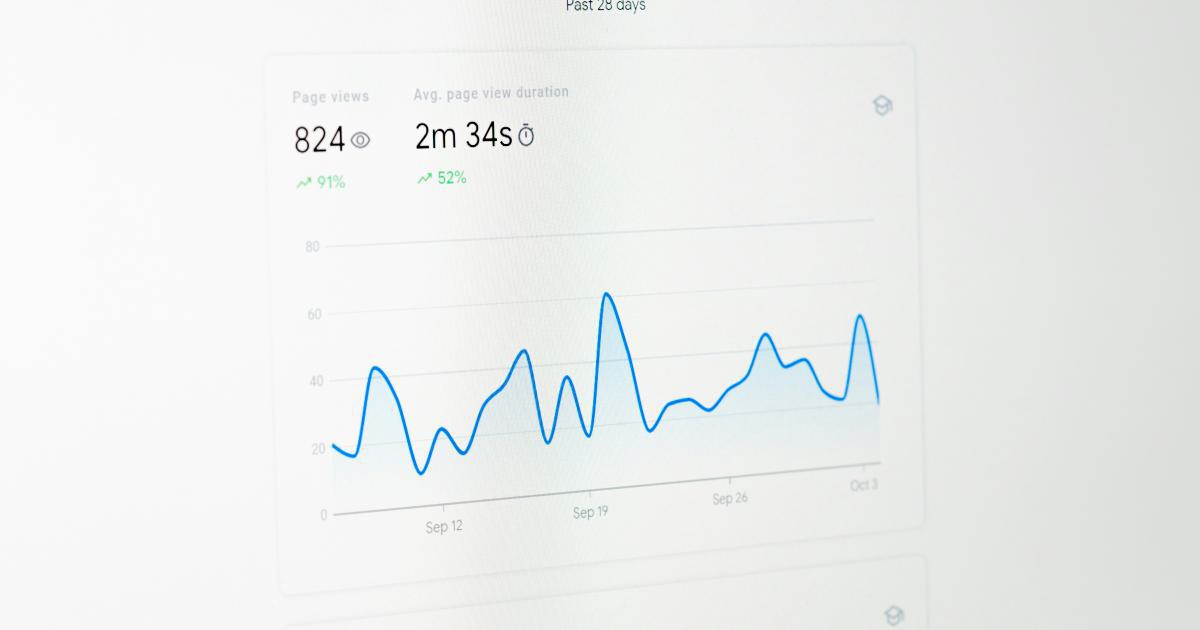
Interests Segmentation
Gain insights into your visitors' interests and affinities by analyzing the data in the "Interests" section of Google Analytics. This can help you create more targeted content, develop personalized marketing campaigns, and identify new opportunities for growth.
To create an interests segmentation report, follow these steps:
In Google Analytics, navigate to the "Audience" section and select "Interests."
Choose the interest category you want to analyze (e.g., affinity categories, in-market segments, other categories).
Customize the report by adding secondary dimensions or applying advanced filters to gain a deeper understanding of your audience's interests.

Optimize Your Content with Custom Site Search Reports
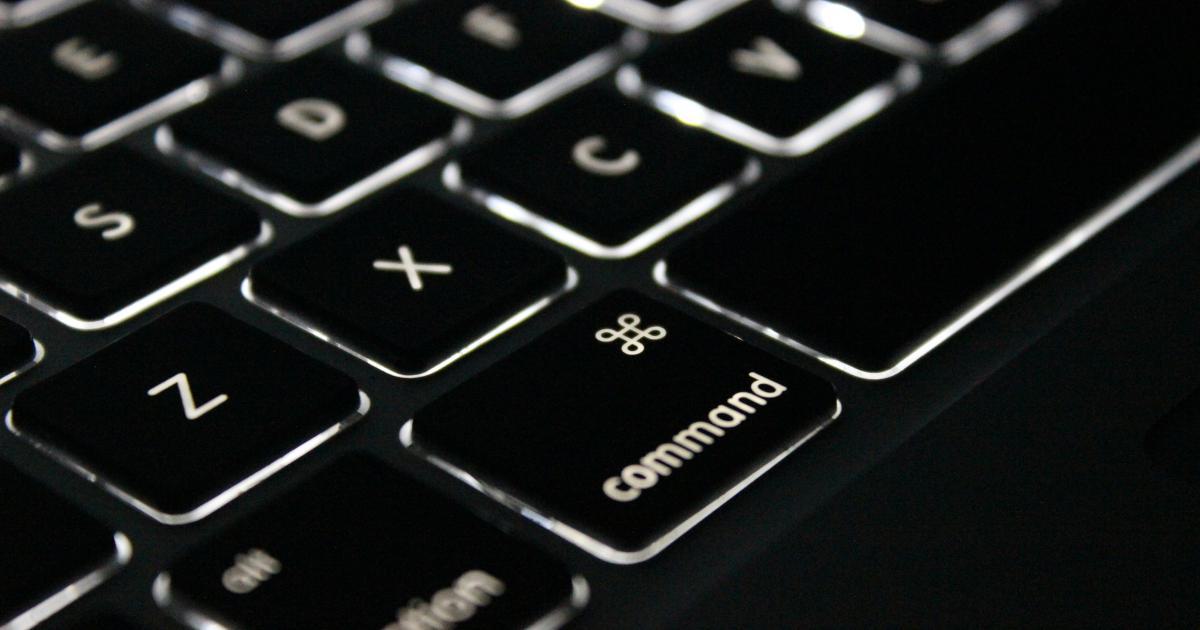
Site search data can provide invaluable insights into your users' intent and help you optimize your content to better meet their needs. By creating custom site search reports, you can identify the most popular search queries, discover content gaps, and improve the overall user experience on your website.
Top Site Searches
Analyze the most frequently used search terms on your website to understand what your visitors are looking for. This can help you identify popular content, uncover potential content gaps, and ensure that your website's navigation and search functionality are optimized.
To create a top site searches report, follow these steps:
In Google Analytics, navigate to the "Behavior" section and select "Site Search."
Choose the "Search Terms" report to view the most popular search queries on your website.
Customize the report by adding additional metrics, such as search results pages or search refinements, to gain deeper insights.
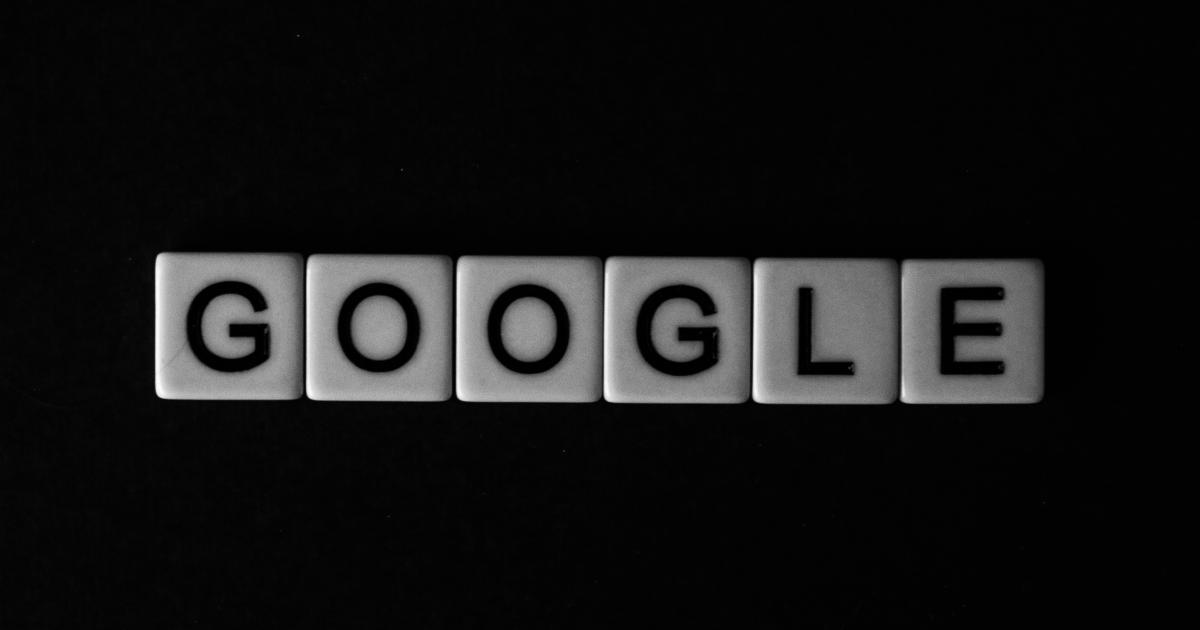
Site Search Refinements
Analyze how your visitors refine their search queries to understand their information needs and identify potential content improvements. This can help you enhance your site search functionality, create more targeted content, and improve the overall user experience.
To create a site search refinements report, follow these steps:
In Google Analytics, navigate to the "Behavior" section and select "Site Search."
Choose the "Search Refinements" report to view how users are refining their search queries.
Customize the report by adding additional dimensions, such as search types or search quality, to gain a deeper understanding of your visitors' search behavior.
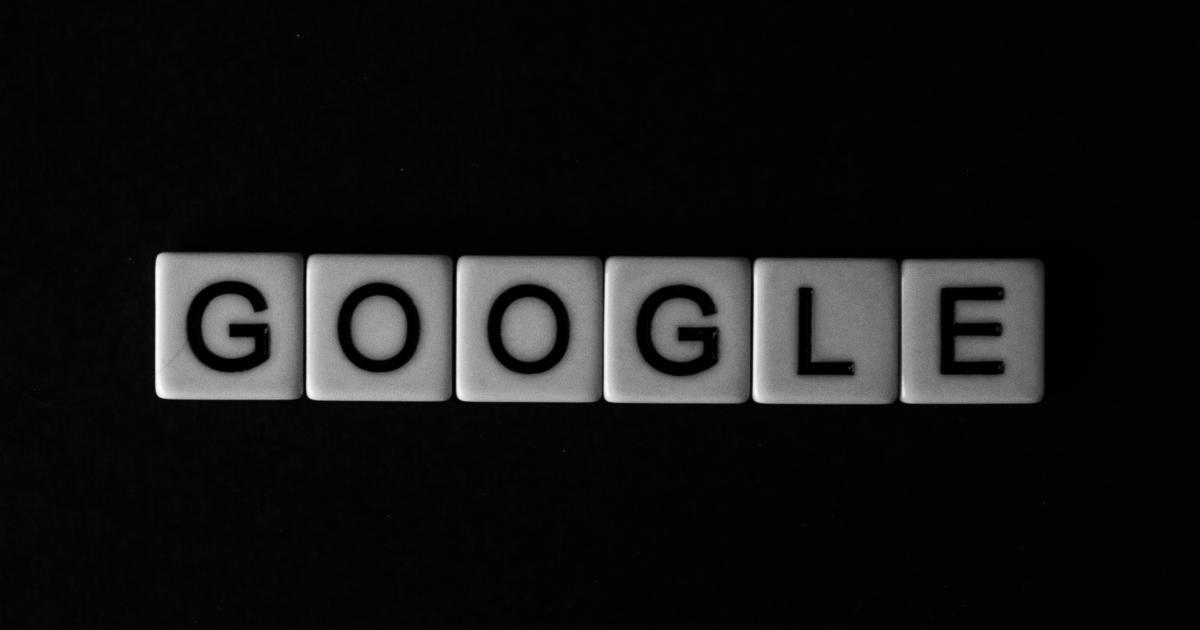
Search Quality
Evaluate the quality of your site search functionality by analyzing the "Search Quality" report. This can help you identify search queries that result in high bounce rates or low conversions, and make informed decisions to improve the search experience on your website.
To create a search quality report, follow these steps:
In Google Analytics, navigate to the "Behavior" section and select "Site Search."
Choose the "Search Quality" report to view metrics such as search exits, search refinements, and search abandonment rate.
Customize the report by adding additional dimensions or applying advanced filters to gain a deeper understanding of your search quality.
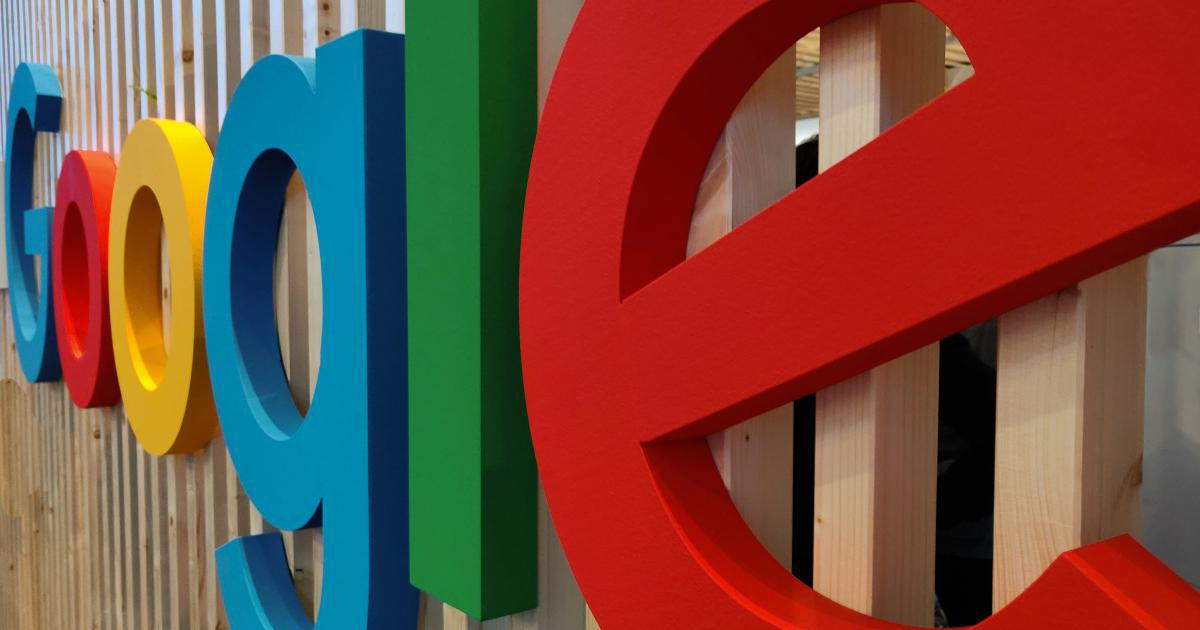
Measure the Effectiveness of Your Marketing Campaigns
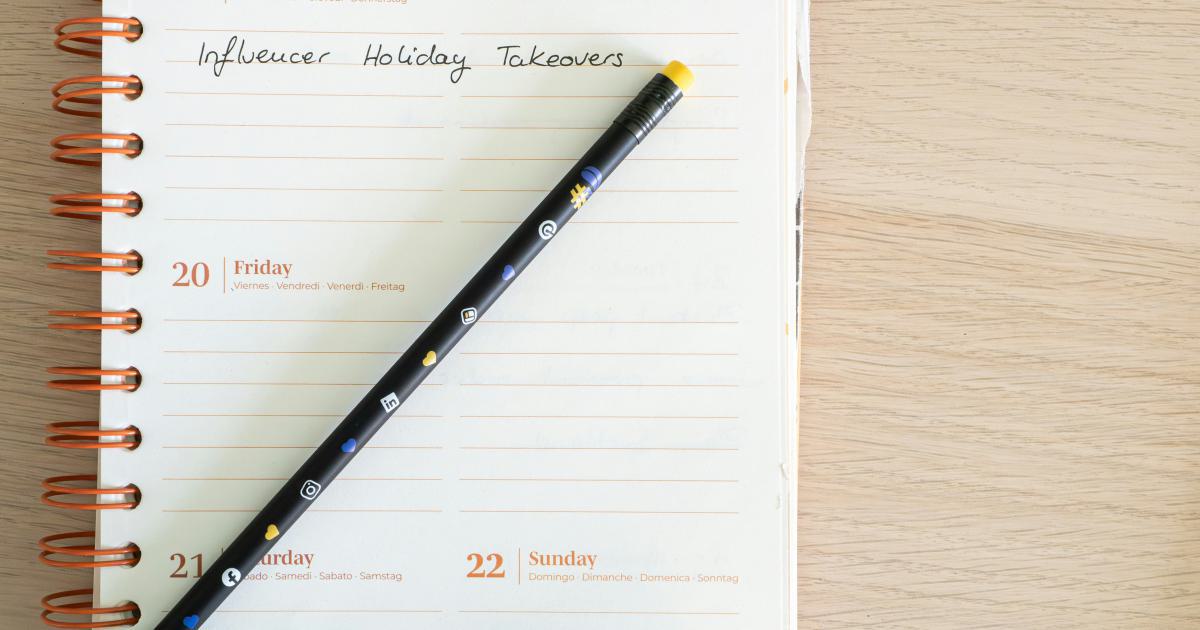
Tracking the performance of your marketing campaigns is essential for understanding what's working and where you can improve. By creating custom campaign reports in Google Analytics, you can gain valuable insights into the effectiveness of your marketing efforts and make data-driven decisions to optimize your strategies.
Campaign Source/Medium Report
Analyze the performance of your marketing campaigns by source and medium to understand which channels are driving the most traffic and conversions. This can help you allocate your marketing budget more effectively and identify new opportunities for growth.
To create a campaign source/medium report, follow these steps:
In Google Analytics, navigate to the "Acquisition" section and select "Campaigns."
Choose the "Source/Medium" report to view the performance of your marketing campaigns by source and medium.
Customize the report by adding additional dimensions, such as campaign name or content, to gain deeper insights.
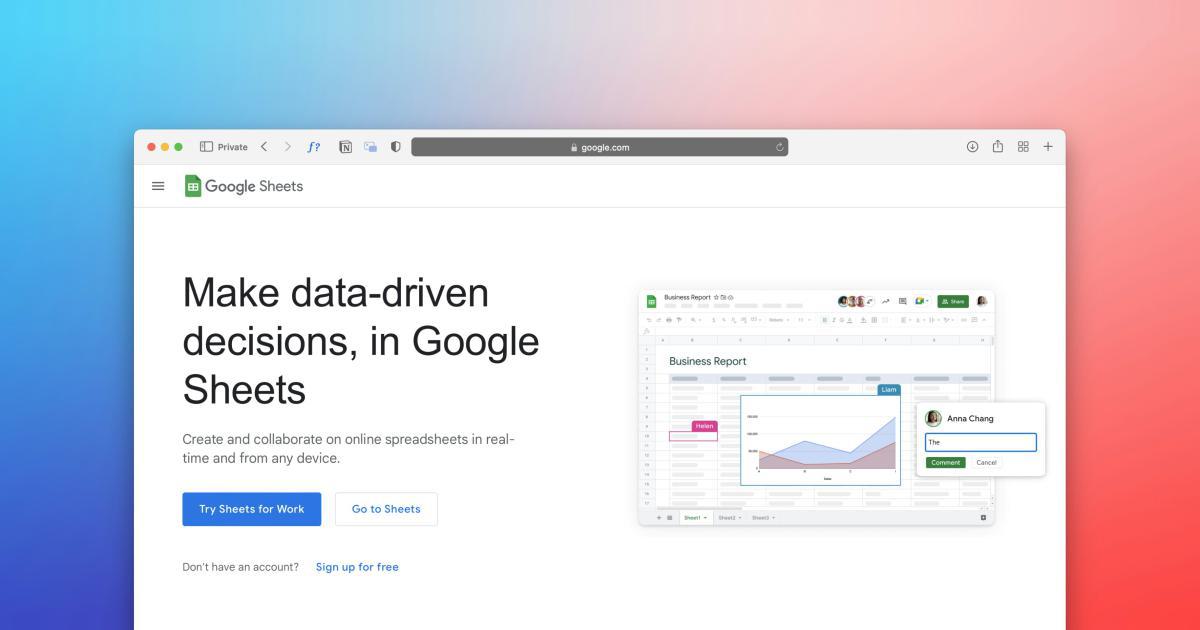
Campaign Acquisition Report
Understand how your marketing campaigns are driving new users to your website by analyzing the "Acquisition" report. This can help you identify which campaigns are most effective at attracting new visitors and inform your acquisition strategies.
To create a campaign acquisition report, follow these steps:
In Google Analytics, navigate to the "Acquisition" section and select "Campaigns."
Choose the "All Campaigns" report to view the performance of your marketing campaigns in terms of new user acquisition.
Customize the report by adding additional metrics, such as new users or new user conversion rate, to gain a more comprehensive understanding of your campaign's effectiveness.
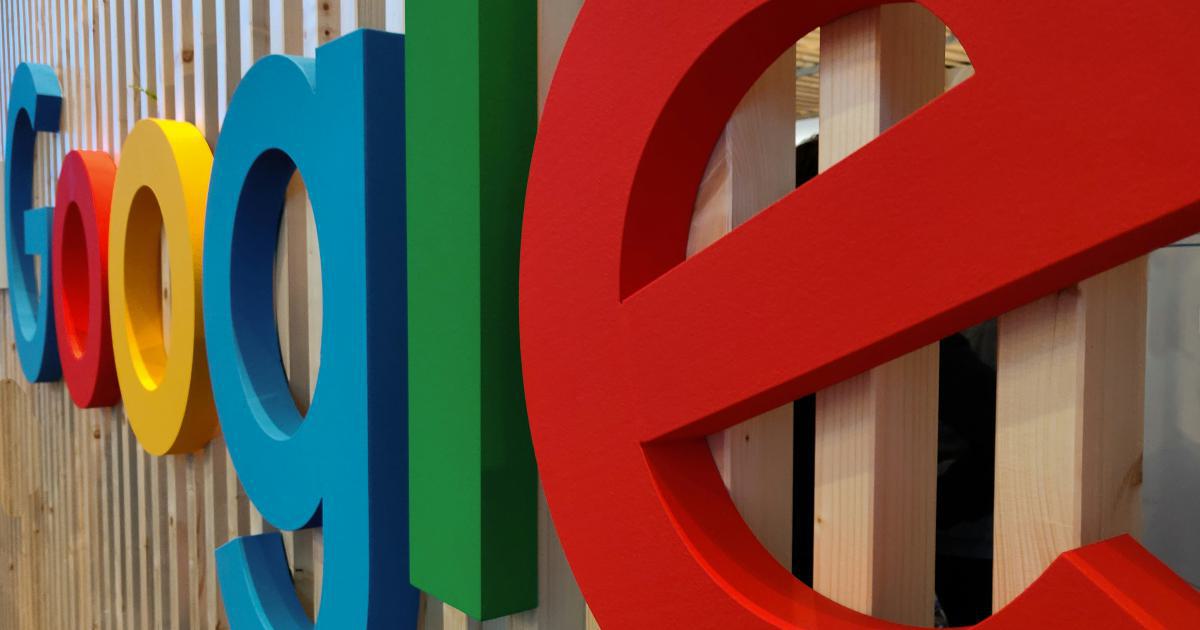
Campaign Conversion Report
Evaluate the impact of your marketing campaigns on conversions by creating a custom conversion report. This can help you identify which campaigns are driving the most valuable actions on your website, such as purchases, form submissions, or content downloads.
To create a campaign conversion report, follow these steps:
In Google Analytics, navigate to the "Acquisition" section and select "Campaigns."
Choose the "Conversions" report to view the performance of your marketing campaigns in terms of conversions.
Customize the report by adding additional metrics, such as conversion rate or revenue, to gain a deeper understanding of your campaign's impact on your business goals.
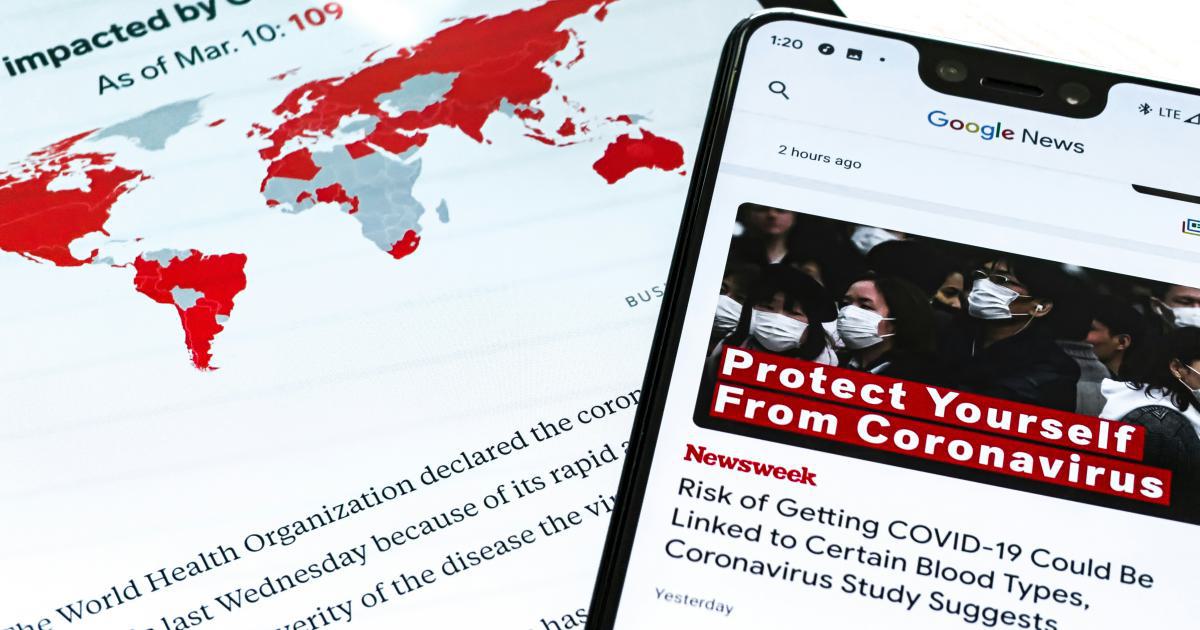
Optimize Your Ecommerce Performance with Custom Ecommerce Reports
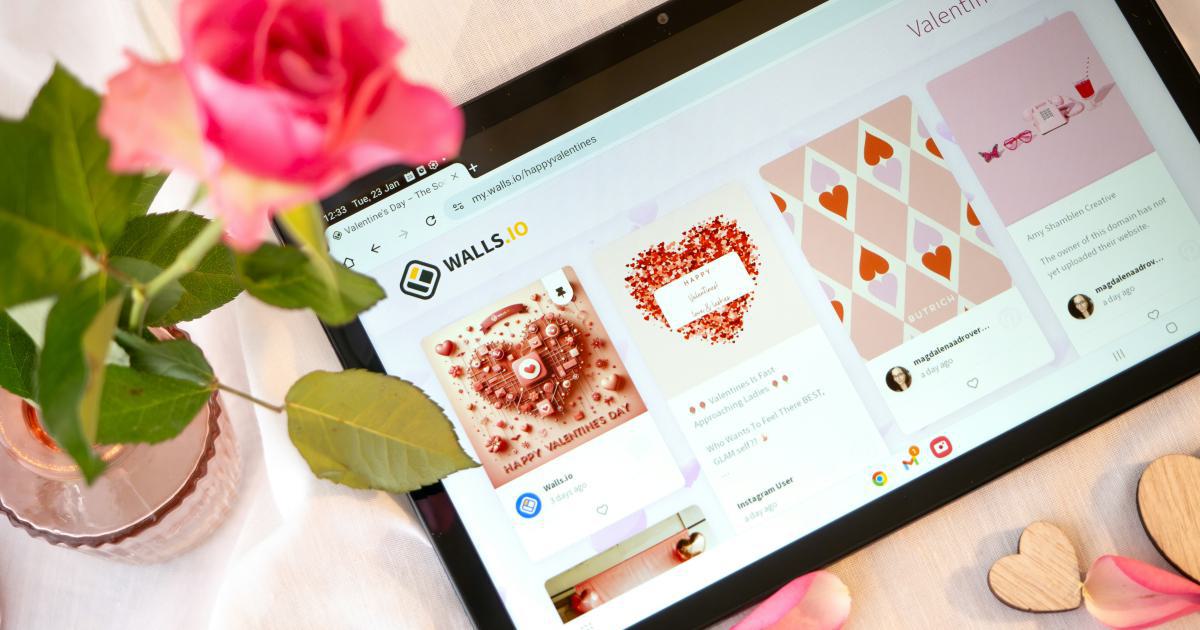
If your website has an ecommerce component, creating custom ecommerce reports in Google Analytics can provide valuable insights into your sales performance, product trends, and customer behavior. These reports can help you make informed decisions to improve your online store's efficiency and profitability.
Product Performance Report
Analyze the performance of your products or product categories to identify best-sellers, slow-moving items, and opportunities for optimization. This can help you make informed decisions about inventory management, product pricing, and marketing strategies.
To create a product performance report, follow these steps:
In Google Analytics, navigate to the "Ecommerce" section and select "Product Performance."
Customize the report by adding dimensions such as product name, category, or brand to gain a deeper understanding of your product performance.
Use the advanced filtering and sorting options to identify your top-performing and underperforming products.
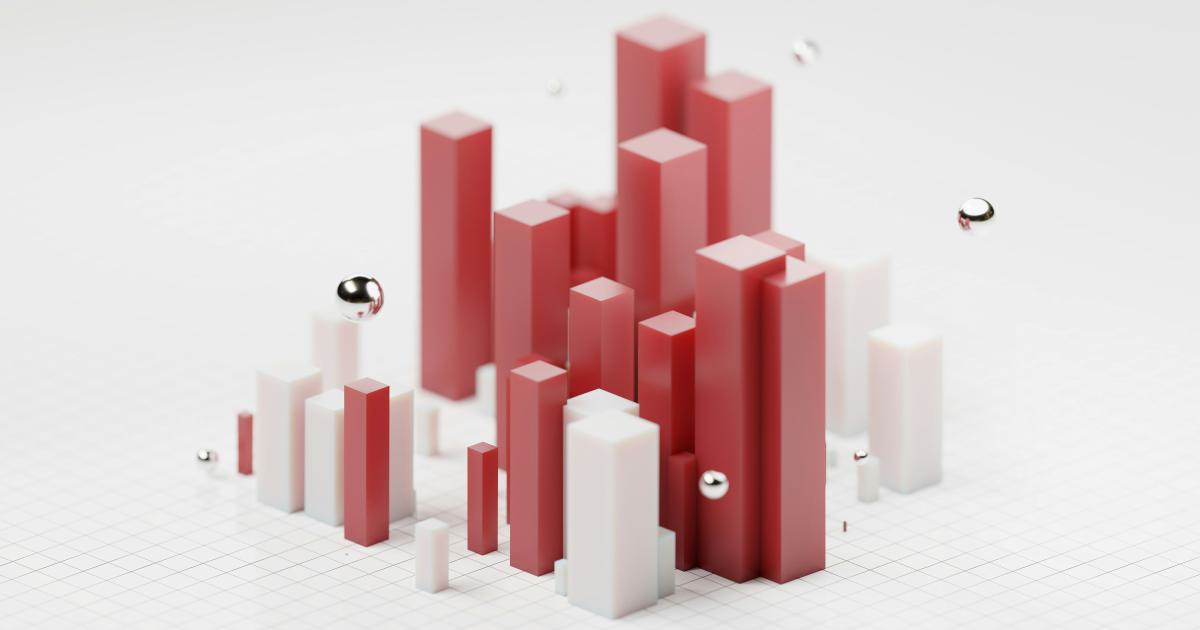
Customer Lifetime Value Report
Understand the long-term value of your customers by creating a custom customer lifetime value (CLV) report. This can help you identify your most valuable customers, inform your customer retention strategies, and make more strategic decisions about your marketing investments.
To create a customer lifetime value report, follow these steps:
In Google Analytics, navigate to the "Ecommerce" section and select "Lifetime Value."
Customize the report by adding dimensions such as customer segment, channel, or cohort to gain a more detailed understanding of your customer lifetime value.
Use the data to identify your most valuable customer segments and develop targeted strategies to retain and nurture those relationships.

Shopping Behavior Report
Analyze the shopping behavior of your customers to identify friction points, optimize the purchase funnel, and improve the overall user experience of your ecommerce website. This can help you increase conversion rates, reduce shopping cart abandonment, and drive more revenue.
To create a shopping behavior report, follow these steps:
In Google Analytics, navigate to the "Ecommerce" section and select "Shopping Behavior."
Customize the report by adding dimensions such as step, product, or marketing channel to gain a deeper understanding of your customer's shopping journey.
Use the data to identify areas for improvement, such as high exit rates or low conversion rates at specific stages of the purchase funnel.

Gain Insights into Your Site's User Experience
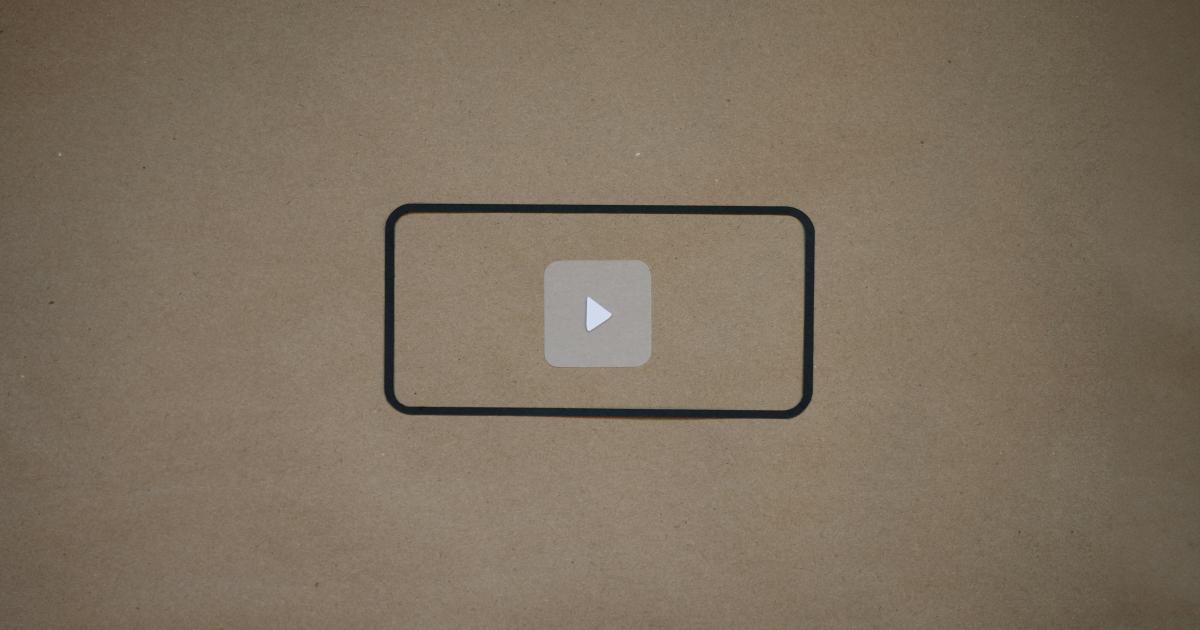
Understanding your website's user experience is essential for improving engagement, reducing bounce rates, and ultimately driving more conversions. By creating custom user experience reports in Google Analytics, you can identify areas for improvement and make data-driven decisions to enhance your site's usability and functionality.
Page Depth Report
Analyze the depth of your website's user engagement by creating a page depth report. This can help you identify content that is engaging users and keep them on your site, as well as areas where users are quickly bouncing or exiting.
To create a page depth report, follow these steps:
In Google Analytics, navigate to the "Behavior" section and select "Behavior Flow."
Choose the "Page Depth" report to view the number of pages users are viewing during a session.
Customize the report by adding additional dimensions, such as device type or traffic source, to gain a more comprehensive understanding of your page depth metrics.
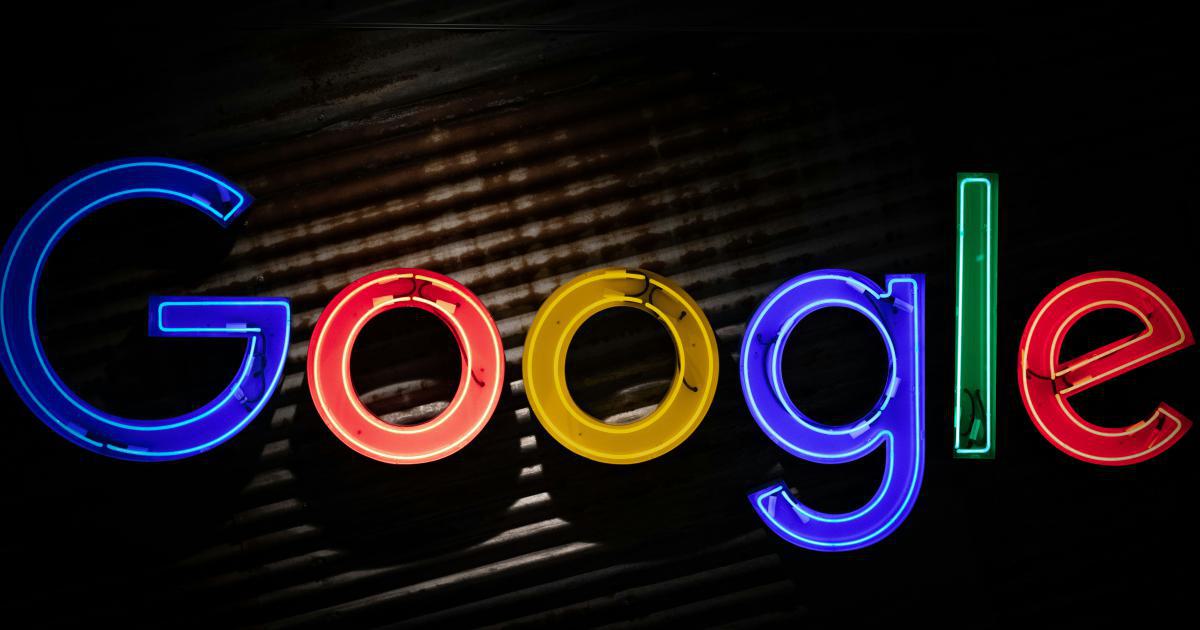
Site Speed Report
Evaluate the performance of your website by creating a site speed report. This can help you identify slow-loading pages, optimize your site's infrastructure, and improve the overall user experience.
To create a site speed report, follow these steps:
In Google Analytics, navigate to the "Behavior" section and select "Site Speed."
Choose the "Page Timings" report to view the loading times of your website's pages.
Customize the report by adding additional dimensions, such as page, browser, or connection type, to gain a deeper understanding of your site's performance.
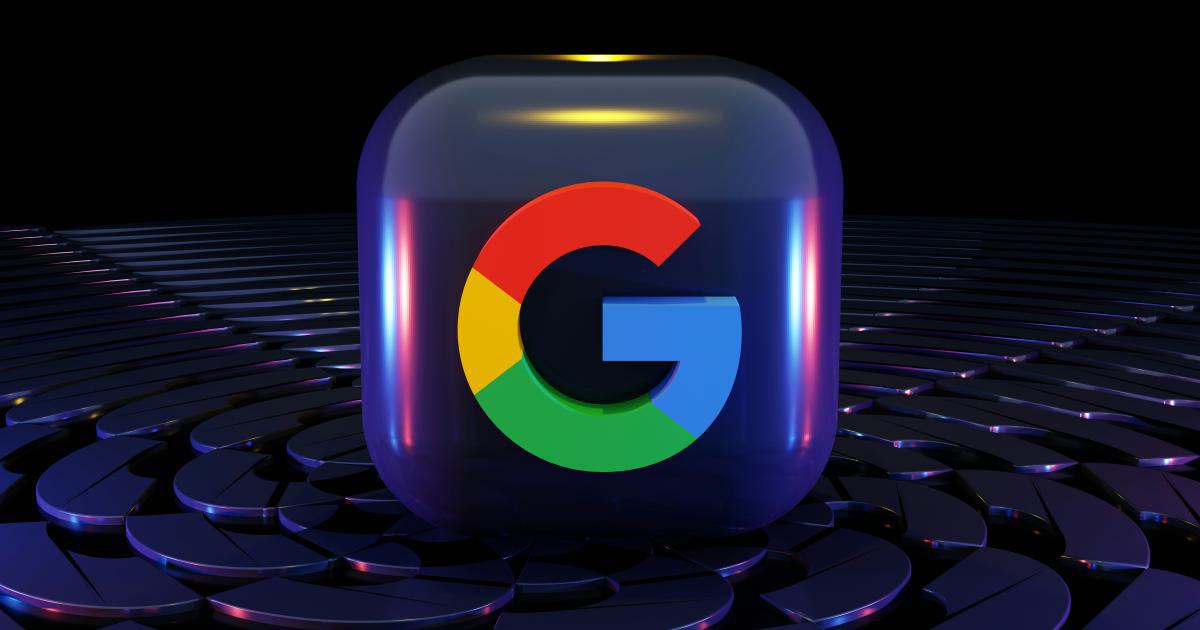
Bounce Rate Report
Analyze your website's bounce rate to identify areas for improvement and optimize the user experience. A high bounce rate may indicate that users are not finding what they're looking for or are having difficulty navigating your site.
To create a bounce rate report, follow these steps:
In Google Analytics, navigate to the "Behavior" section and select "Behavior Flow."
Choose the "Bounce Rate" report to view the bounce rate for your website's pages.
Customize the report by adding additional dimensions, such as traffic source or device type, to gain a more detailed understanding of your bounce rate metrics.
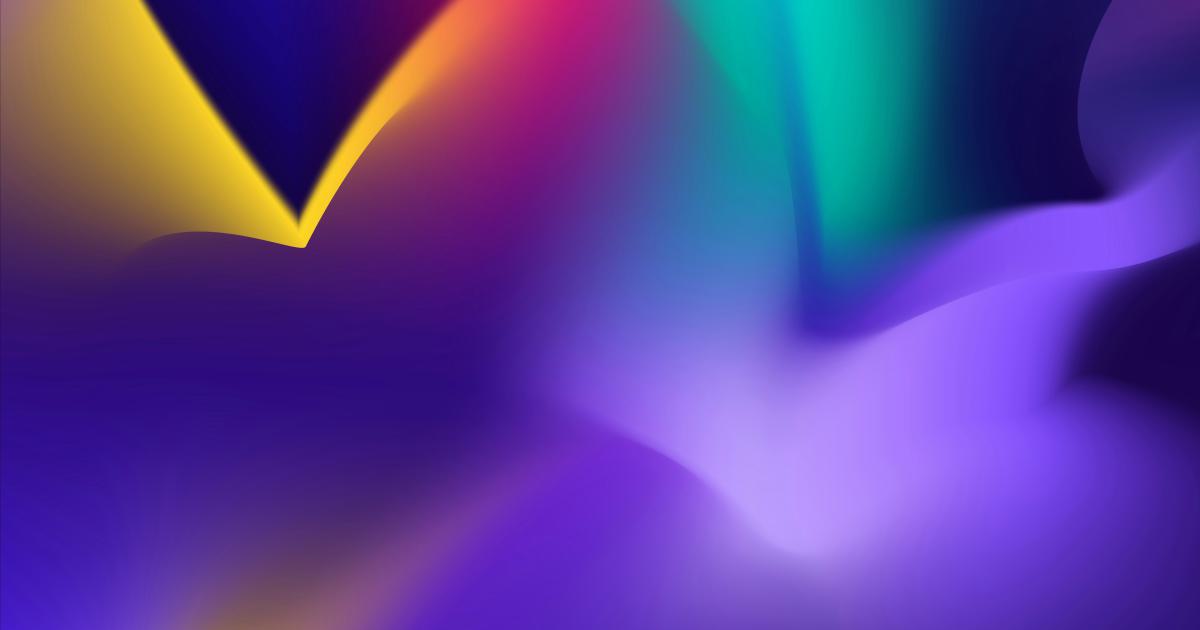
Conclusion
Creating custom Google Analytics reports is a powerful way to gain valuable insights into your website's performance and make informed decisions to drive growth. By leveraging the versatile reporting capabilities of Google Analytics, you can:
- Understand your audience with custom user segmentation reports
- Optimize your content with custom site search reports
- Measure the effectiveness of your marketing campaigns
- Optimize your ecommerce performance with custom ecommerce reports
- Gain insights into your site's user experience
Remember, the key to successful custom reporting is to align your reports with your specific business goals and priorities. By focusing on the data that matters most to your organization, you can unlock the true potential of Google Analytics and create a data-driven strategy that propels your business forward.