How to Improve Website Loading Times Using PageSpeed Insights
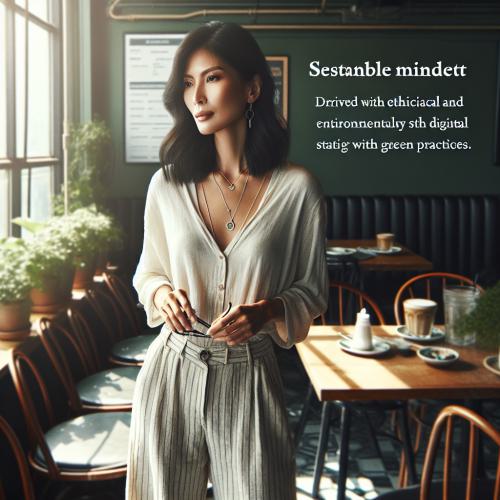
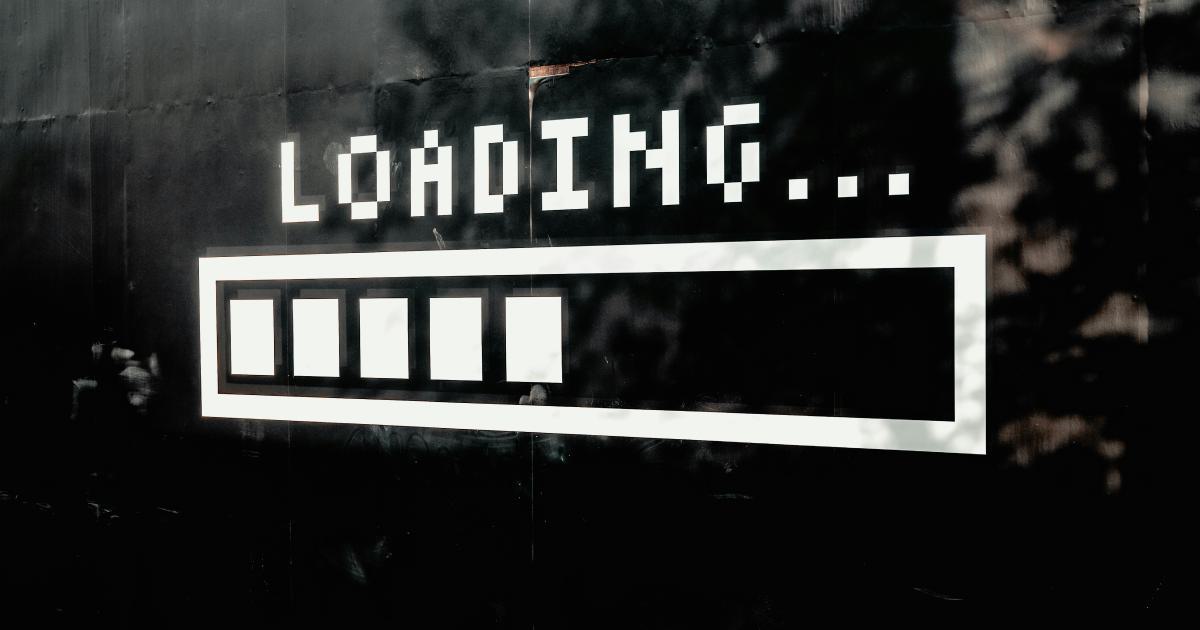
Introduction: The Importance of Website Speed
In today's digital landscape, website speed has become a crucial factor in the success of any online business or platform. Slow-loading websites can frustrate users, leading to high bounce rates, decreased engagement, and ultimately, a negative impact on your bottom line.
Improving website loading times is not just about enhancing the user experience; it also plays a vital role in search engine optimization (SEO). Google, the dominant search engine, has made website speed a ranking factor, meaning that faster-loading sites are more likely to rank higher in search results. This, in turn, can drive more targeted traffic to your website and improve its overall visibility.

In this comprehensive guide, we'll explore how to leverage the power of Google's PageSpeed Insights tool to identify and address the root causes of slow website performance. By implementing the strategies and best practices outlined in this article, you'll be able to optimize your website's loading times, deliver a seamless user experience, and ultimately, improve your online visibility and success.
Understanding PageSpeed Insights
PageSpeed Insights is a free, web-based tool provided by Google that analyzes the performance of a website on both mobile and desktop devices. The tool examines a wide range of factors that contribute to website speed, including:
- Time to First Byte (TTFB): The time it takes for a browser to receive the first byte of the page's content.
- First Contentful Paint (FCP): The time it takes for the first piece of content to appear on the screen.
- Largest Contentful Paint (LCP): The time it takes for the largest piece of content to appear on the screen.
- Cumulative Layout Shift (CLS): A measure of the visual stability of the page, which can be affected by elements that shift positions as the page loads.
- First Input Delay (FID): The time it takes for the page to become interactive and respond to user input.
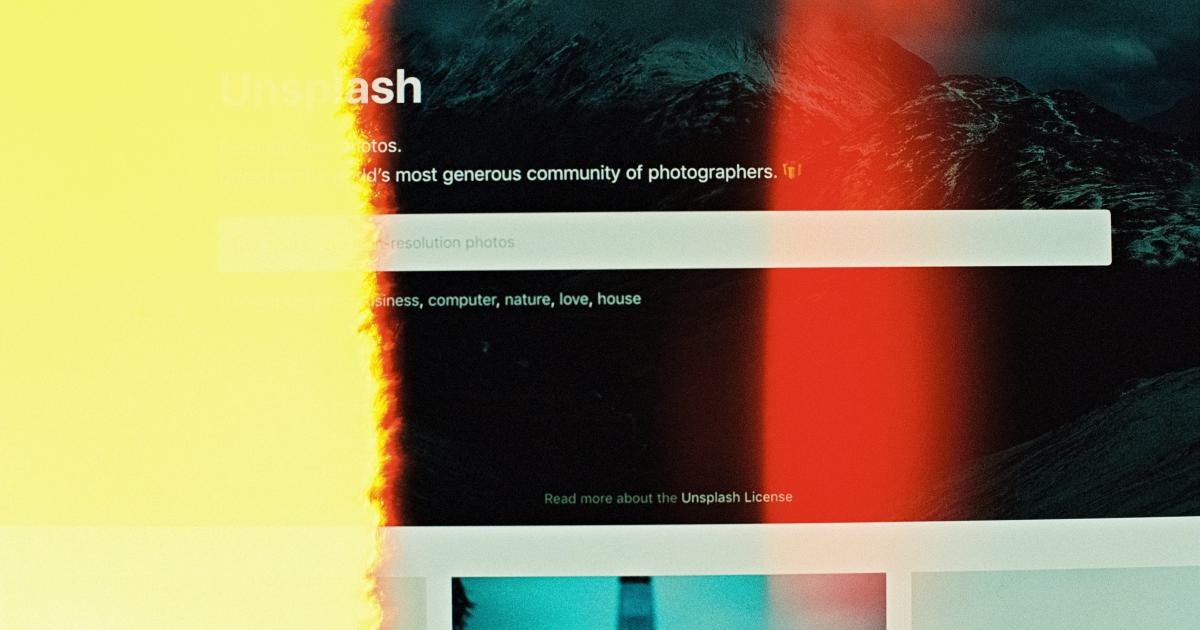
Using these metrics, PageSpeed Insights provides a performance score for your website, ranging from 0 to 100. The higher the score, the better the website's performance. Additionally, the tool offers specific recommendations for improving your website's speed, which we'll delve into in the following sections.
Analyzing Your Website's Performance with PageSpeed Insights
To get started with improving your website's loading times, follow these steps:
Step 1: Access PageSpeed Insights
Visit the PageSpeed Insights website (https://pagespeed.web.dev/) and enter the URL of your website. The tool will analyze your website's performance on both mobile and desktop devices.
Step 2: Understand the Performance Scores
PageSpeed Insights will provide you with separate performance scores for mobile and desktop devices, as well as an overall score. These scores range from 0 to 100, with higher scores indicating better performance.
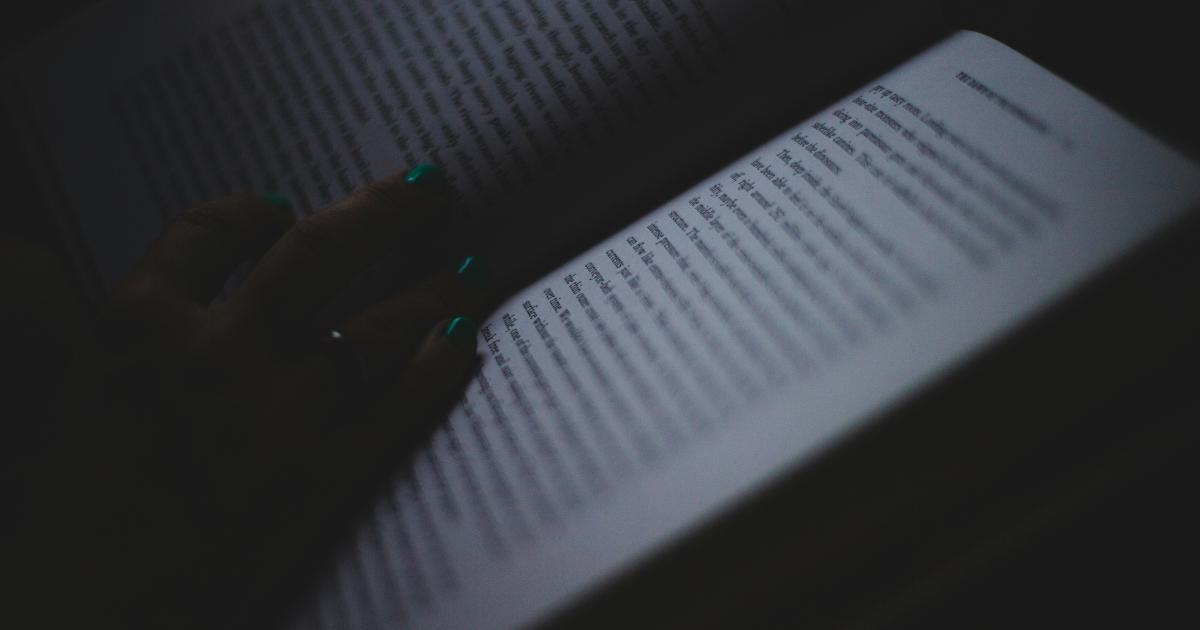
Step 3: Review the Recommendations
After analyzing your website, PageSpeed Insights will provide you with a detailed list of recommendations to improve your website's performance. These recommendations are categorized into the following areas:
- Opportunities: Suggestions for improving areas that are currently slowing down your website.
- Diagnostics: Insights into potential issues that may be affecting your website's performance.
- Lab Data: Technical details about your website's performance, including metrics like TTFB, FCP, LCP, CLS, and FID.
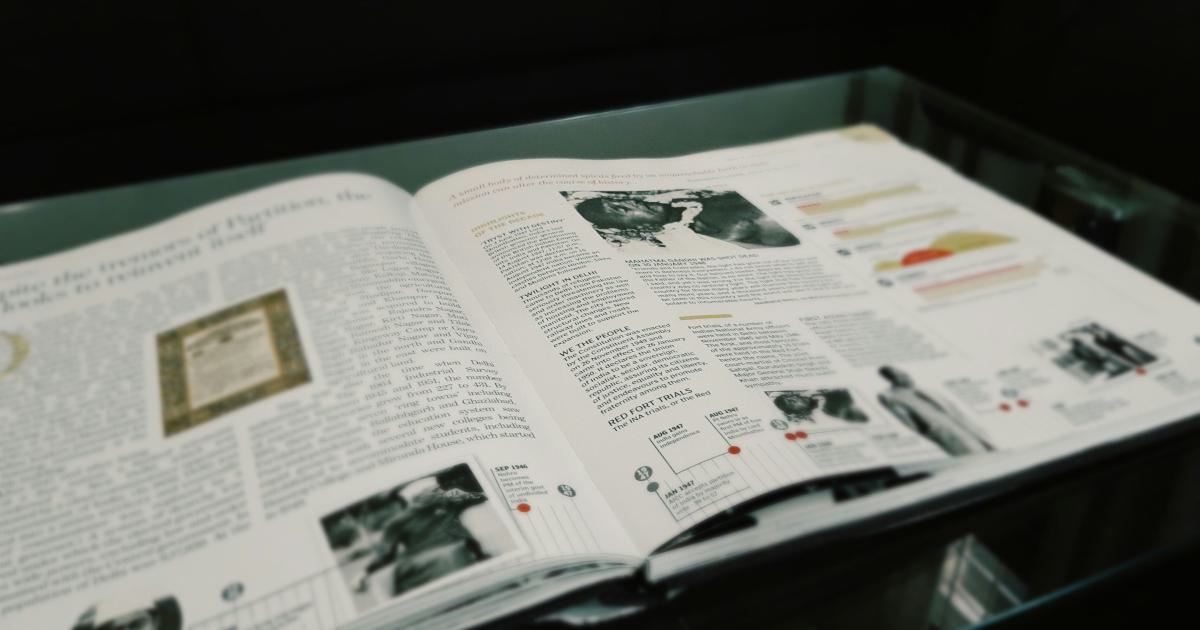
Step 4: Prioritize the Recommendations
Not all recommendations are created equal, and some may have a greater impact on your website's performance than others. Prioritize the recommendations based on their potential impact and the effort required to implement them.
Optimizing Image Assets
One of the most common contributors to slow website loading times is large, unoptimized image assets. By addressing image-related issues, you can often achieve significant improvements in your website's performance.
Compress and Optimize Images
Reducing the file size of your images is one of the most effective ways to improve your website's loading times. Use image compression tools, such as TinyPNG or Imagemin, to reduce the file size without compromising image quality.
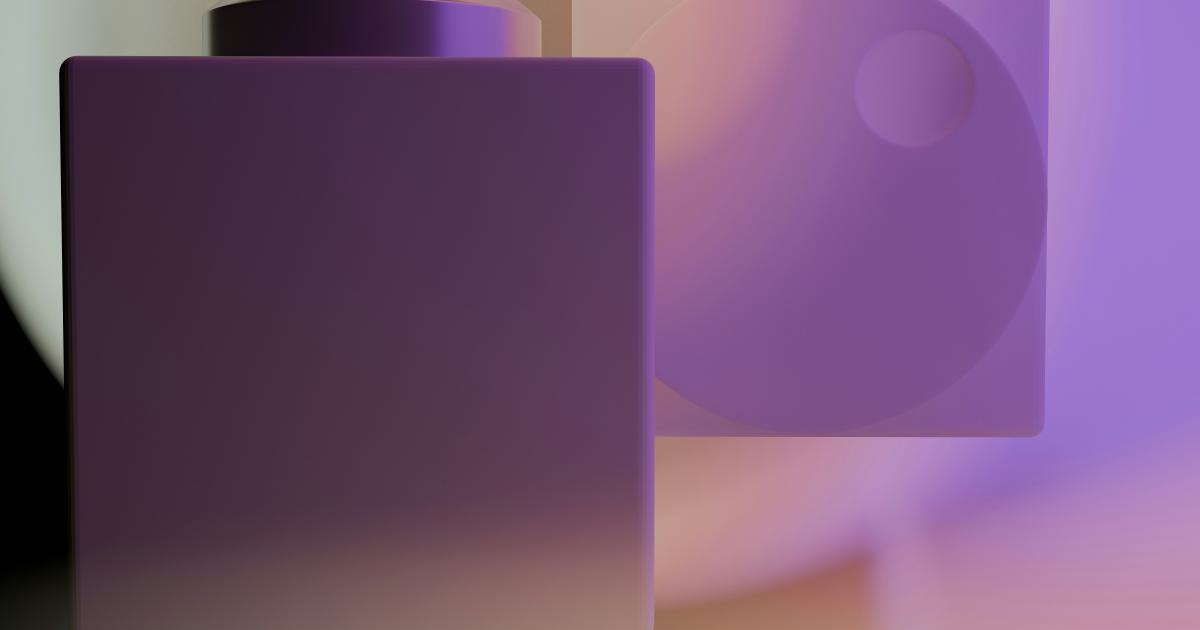
Use the Correct Image Format
Different image formats have varying levels of compression and support different features. Choose the most appropriate format for your images, such as JPEG for photographs, PNG for images with transparent backgrounds, and WebP for newer browsers that support the format.
Implement Responsive Images
Ensure that your website serves the appropriate image size for the user's device. Use the <picture> element or the srcset attribute to provide multiple image sources, allowing the browser to select the best-fit image based on the user's screen size and device capabilities.

Lazy Load Images
Lazy loading is a technique that delays the loading of images until they are needed, such as when the user scrolls to that section of the page. This can significantly improve the initial load time of your website.
Use Content Delivery Networks (CDNs)
A CDN is a network of servers distributed across multiple locations, which can serve your images and other static assets faster by delivering them from a server closest to the user's location. Popular CDN providers include Amazon CloudFront, Cloudflare, and Google Cloud CDN.
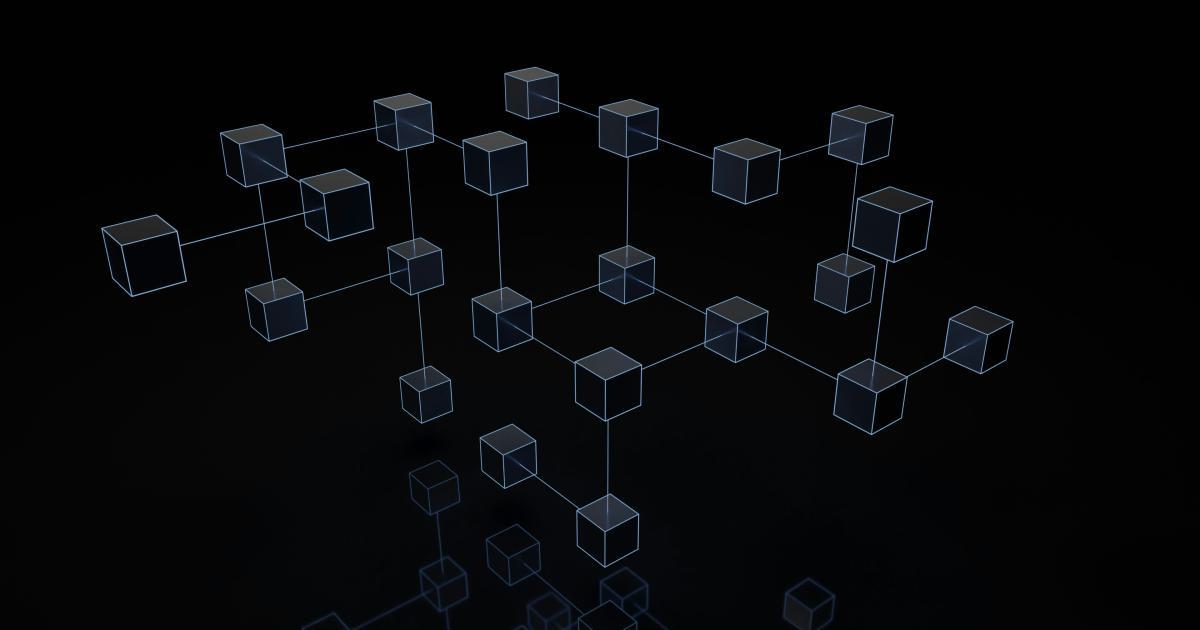
Optimizing JavaScript and CSS
JavaScript and CSS can also have a significant impact on your website's loading times, particularly if they are not properly optimized.
Minify JavaScript and CSS
Minification is the process of removing unnecessary whitespace, comments, and other non-essential components from your JavaScript and CSS files, reducing their file size and improving loading times.
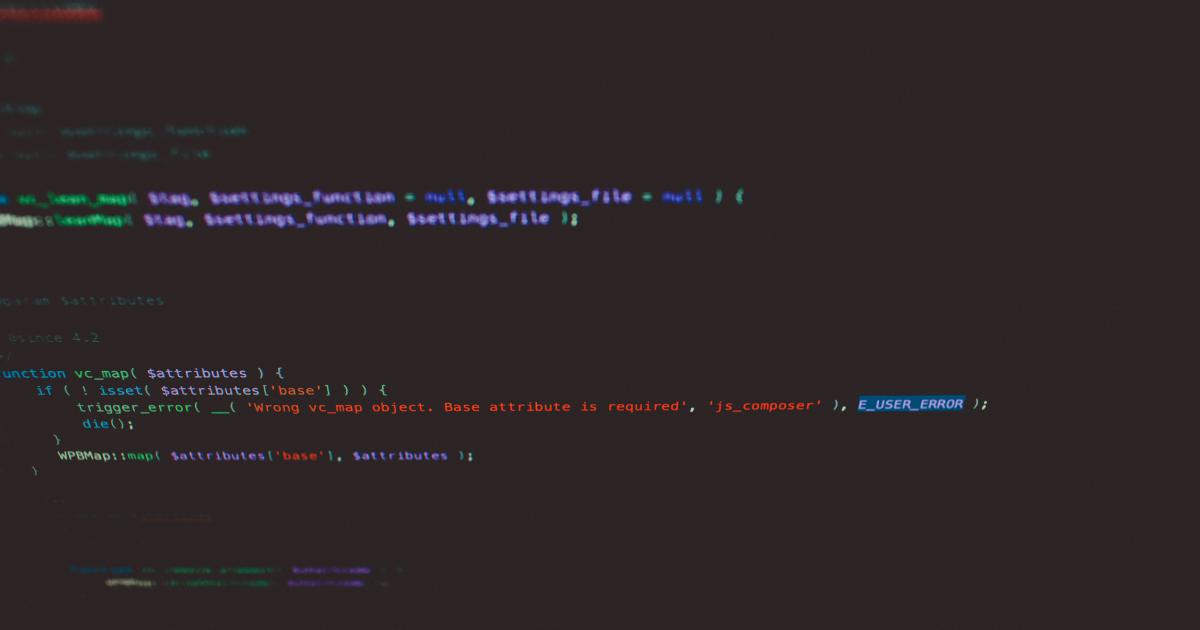
Defer Non-Critical JavaScript
Prioritize the loading of critical JavaScript, which is necessary for the initial rendering of the page, and defer the loading of non-critical JavaScript until after the initial load. This can be achieved using the async or defer attributes on your <script> tags.
Optimize CSS Delivery
Eliminate render-blocking CSS by inlining critical CSS and deferring the loading of non-critical CSS. This can be done by identifying the CSS required for the initial render of the page and embedding it in the <head> section, while loading the remaining CSS asynchronously.

Use Browser Caching
Leverage browser caching to store static assets, such as images, CSS, and JavaScript files, on the user's device. This reduces the need to re-download these assets on subsequent visits, resulting in faster load times.
Improving Server Response Times
The server response time, or Time to First Byte (TTFB), is another important factor in website loading times. Here are some strategies to improve your server's responsiveness:
Optimize Your Server Configuration
Ensure that your web server is properly configured and optimized for performance. This may include adjusting settings such as the number of worker processes, enabling gzip compression, and implementing server-side caching.

Utilize a Content Delivery Network (CDN)
As mentioned earlier, a CDN can significantly improve server response times by serving your website's static assets from a server closest to the user's location. This reduces the physical distance the data needs to travel, resulting in faster load times.
Implement Server-Side Caching
Caching frequently accessed data, such as database queries or API responses, can reduce the load on your server and improve response times. Leverage tools like Redis, Memcached, or server-specific caching mechanisms to implement effective server-side caching.

Optimize Database Queries
Inefficient database queries can slow down your server's response times. Review your application's database queries and optimize them for better performance, such as by indexing relevant columns or denormalizing data when appropriate.
Leveraging Browser Caching
Effective browser caching can significantly improve your website's loading times by reducing the need to re-download resources that have already been cached on the user's device.
Set Appropriate Cache-Control Headers
Ensure that your web server is sending the correct Cache-Control headers for your static assets, such as images, CSS, and JavaScript files. This allows browsers to cache these resources for a specified duration, reducing the number of requests made to your server.
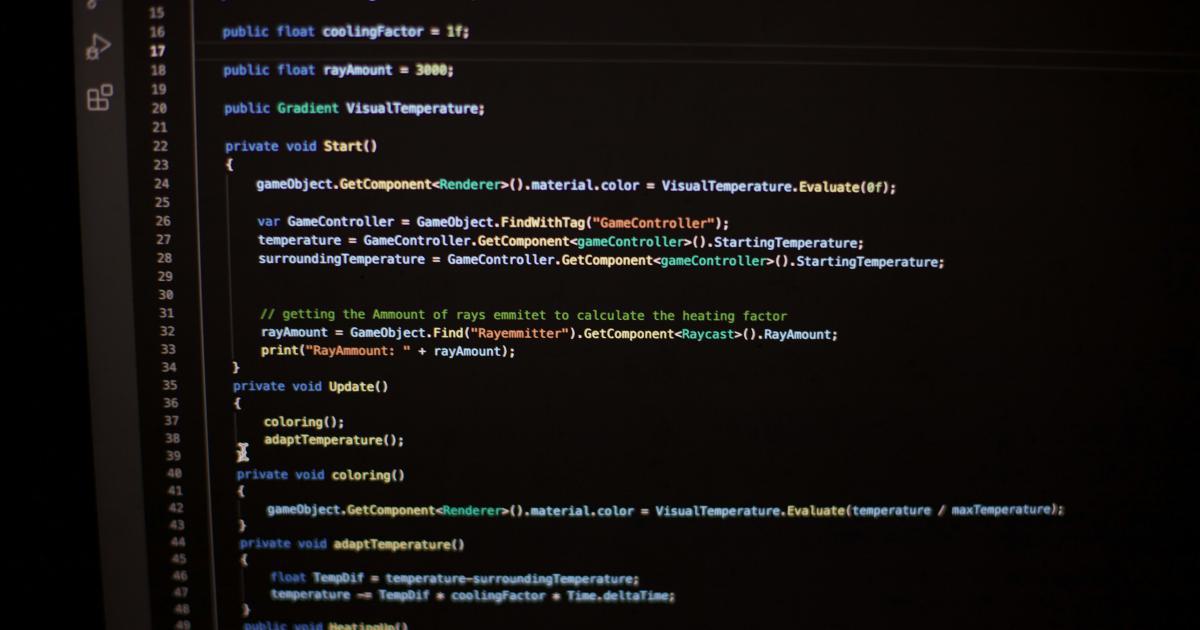
Implement Expires Headers
In addition to Cache-Control headers, you can also use Expires headers to inform browsers when a resource should be considered stale and re-downloaded. This can further optimize the caching process.
Use a Cache-Busting Technique
When you update your website's static assets, you need to ensure that users' browsers are not serving the outdated versions from their cache. Implement a cache-busting technique, such as using a file-based version number or a content hash in the file name, to force browsers to fetch the updated assets.

Enable HTTP/2 or HTTP/3
Newer versions of the HTTP protocol, such as HTTP/2 and HTTP/3, offer performance improvements over the older HTTP/1.1 protocol. Enabling these protocols can reduce the number of server requests required and improve overall website loading times.
Monitoring and Continuous Optimization
Improving website loading times is an ongoing process that requires regular monitoring and continuous optimization. Implement the following strategies to maintain and further enhance your website's performance:
Regularly Monitor Your Website's Performance
Continuously track your website's performance using tools like PageSpeed Insights, Lighthouse, or WebPageTest. This will help you identify new areas for improvement and ensure that your optimization efforts are effective.
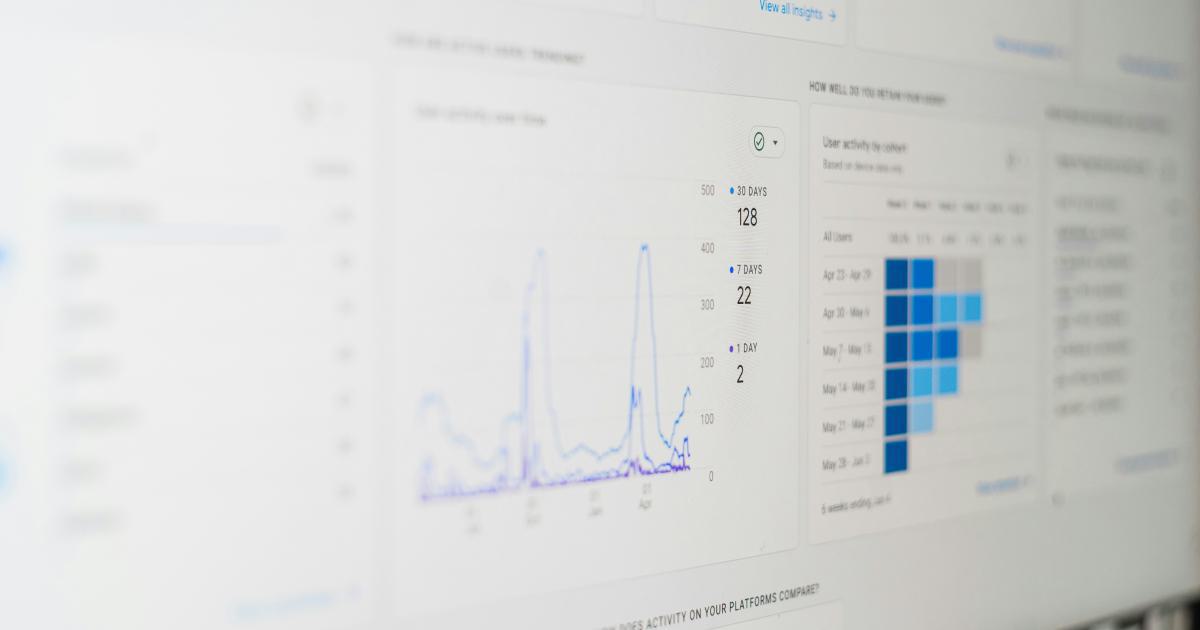
Implement Automated Testing
Set up automated tests to monitor your website's performance and detect regressions. This can include running performance tests as part of your continuous integration (CI) pipeline or setting up alerts to notify you of significant changes in your website's loading times.
Stay Updated on Best Practices
Web development best practices, technologies, and tools are constantly evolving. Stay informed about the latest trends and updates in website optimization to ensure that your strategies remain effective.

Experiment and Iterate
Don't be afraid to experiment with different optimization techniques and approaches. Continuously test and measure the impact of your changes to identify the most effective strategies for your website.
Conclusion
Improving website loading times is a crucial aspect of providing a seamless user experience and optimizing your website for search engine visibility. By leveraging the power of Google's PageSpeed Insights tool, you can gain valuable insights into your website's performance and implement targeted strategies to enhance its speed.
Remember, website optimization is an ongoing process, and by continuously monitoring, testing, and iterating on your approaches, you can keep your website performing at its best and ensure your online success.