How To Integrate Google Analytics With Google Ads

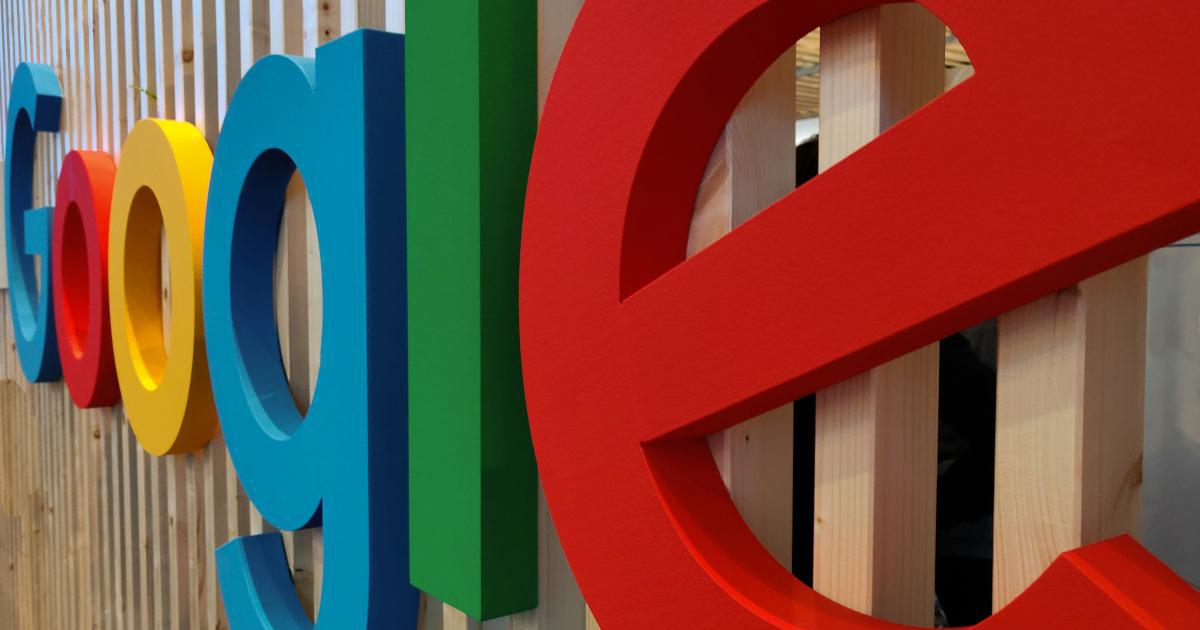
Understanding the Benefits of Integrating Google Analytics and Google Ads
Integrating Google Analytics and Google Ads can be a game-changer for businesses looking to optimize their digital marketing efforts. By combining the powerful data and insights from these two platforms, you can gain a more comprehensive understanding of your audience, track the performance of your campaigns, and make informed decisions to drive better results.

One of the primary benefits of integrating Google Analytics and Google Ads is the ability to track user behavior across different touchpoints. When you connect the two platforms, you can see how users interact with your website and advertisements, giving you a deeper understanding of their journey. This allows you to identify patterns, analyze the effectiveness of your campaigns, and make data-driven adjustments to improve your overall marketing strategy.
Improved Campaign Targeting and Optimization
By integrating Google Analytics and Google Ads, you can access more comprehensive audience data and use it to refine your targeting. Google Analytics provides detailed insights into your website visitors, including their demographics, interests, and browsing behaviors. Leveraging this information, you can create more personalized and relevant Google Ads campaigns, ensuring your ads reach the right audience at the right time.
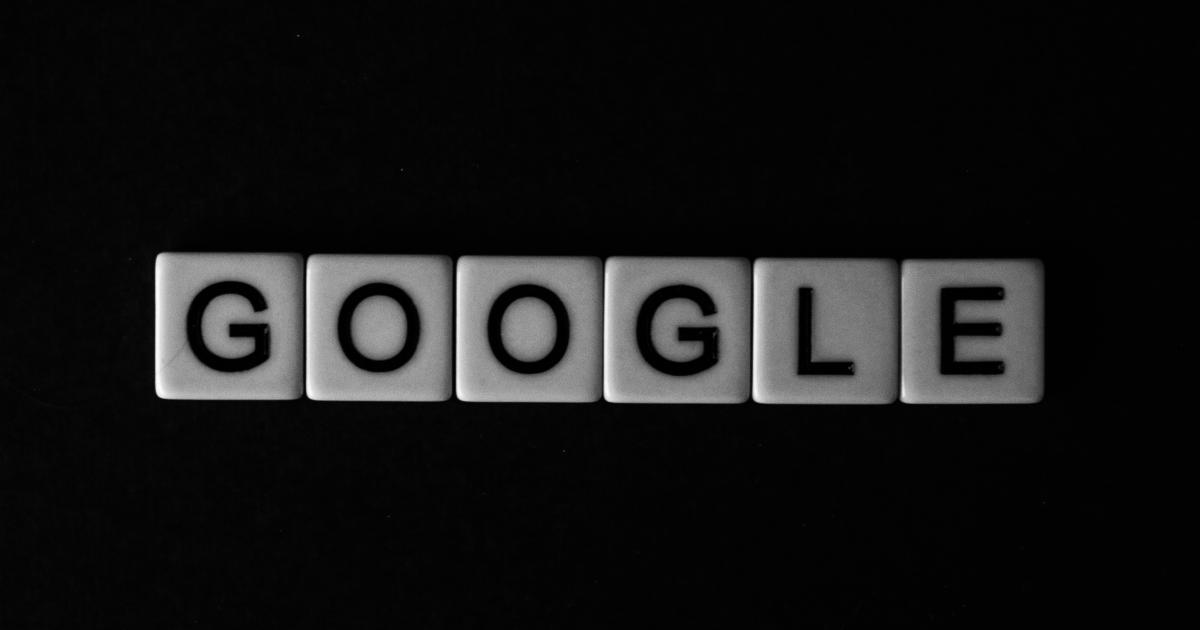
Moreover, the integration allows you to monitor the performance of your Google Ads campaigns directly within Google Analytics. You can analyze metrics such as website traffic, conversions, and revenue generated from your ads, enabling you to make data-driven optimizations. This can help you improve the efficiency of your ad spend, maximize your return on investment (ROI), and ultimately drive better business results.
Enhanced Reporting and Attribution
When you integrate Google Analytics and Google Ads, you gain access to more robust reporting and attribution capabilities. You can view a comprehensive, cross-platform view of your marketing performance, including the impact of your Google Ads campaigns on website traffic, conversions, and revenue.
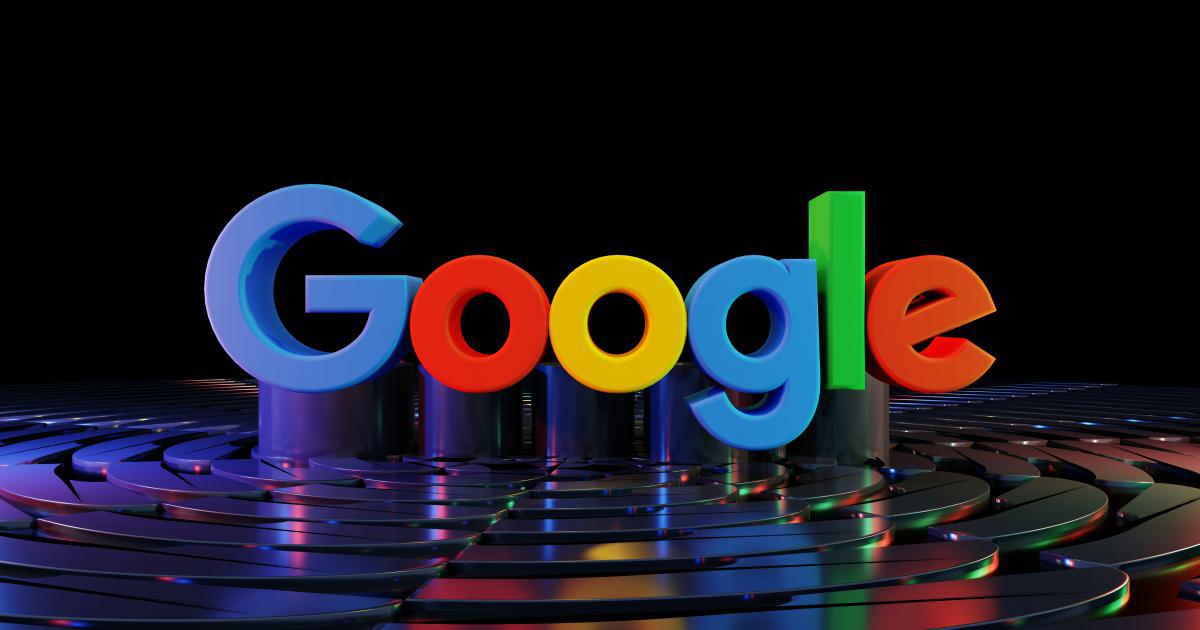
This enhanced reporting allows you to better understand the customer journey and attribute conversions to the appropriate touchpoints. You can identify which ad campaigns, keywords, or ad groups are driving the most valuable actions, and use this information to allocate your marketing budget more effectively.
Improved Audience Insights and Personalization
The integration of Google Analytics and Google Ads also provides valuable audience insights that can be leveraged to create more personalized and targeted marketing efforts. By analyzing user behavior and demographics within Google Analytics, you can develop detailed buyer personas and audience segments.
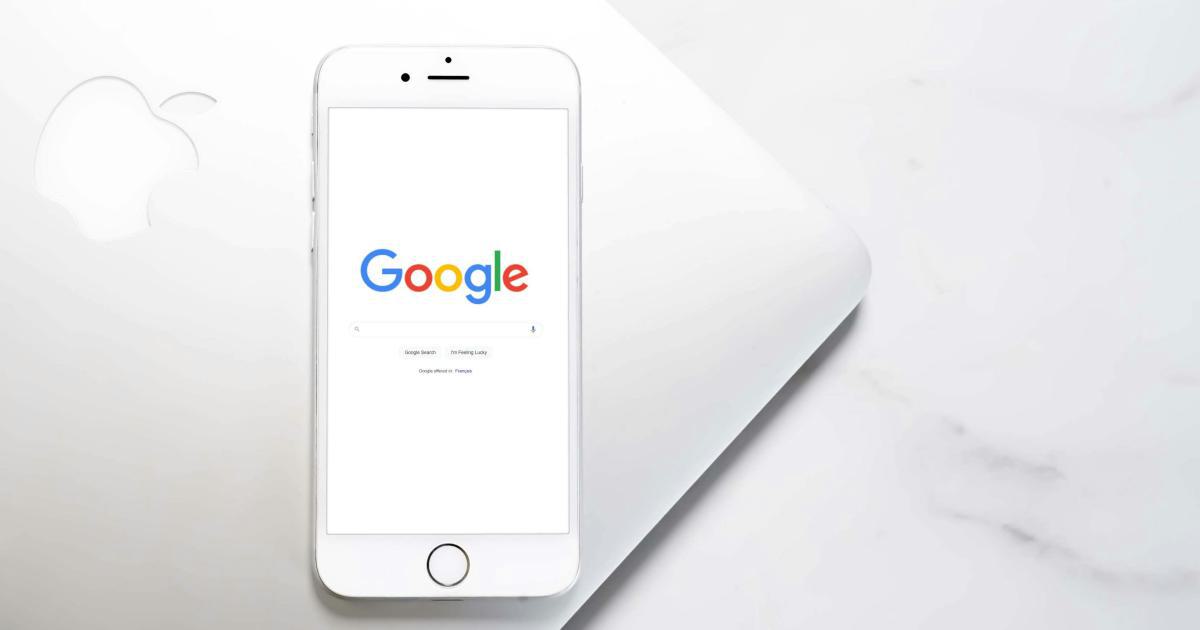
These insights can then be used to create more personalized ad copy, landing pages, and retargeting campaigns in Google Ads. This level of personalization can lead to higher engagement, increased conversions, and a more positive user experience for your customers.
Step-by-Step Guide to Integrating Google Analytics and Google Ads
Now that we've discussed the benefits of integrating Google Analytics and Google Ads, let's dive into the step-by-step process to connect the two platforms.
Step 1: Link Your Google Analytics and Google Ads Accounts
The first step in the integration process is to link your Google Analytics and Google Ads accounts. This can be done through the Google Ads interface or the Google Analytics admin panel.
In Google Ads:
- Sign in to your Google Ads account.
- Click on the "Tools & Settings" icon in the top right corner.
- Select "Linked accounts" from the dropdown menu.
- Click on the "+" button and choose "Google Analytics" from the list of available account types.
- Follow the on-screen instructions to complete the linking process.
In Google Analytics:
- Sign in to your Google Analytics account.
- Click on the "Admin" button in the bottom left corner.
- In the "Property" column, select the property you want to link to Google Ads.
- Click on "Google Ads Linking" and then "New Link."
- Follow the on-screen instructions to complete the linking process.

Once the accounts are linked, you can begin to leverage the integration and take advantage of the enhanced capabilities.
Step 2: Configure Data Sharing Settings
After linking your Google Analytics and Google Ads accounts, you need to configure the data sharing settings to ensure the appropriate information is being shared between the two platforms.
In Google Ads:
- Sign in to your Google Ads account.
- Click on the "Tools & Settings" icon in the top right corner.
- Select "Linked accounts" from the dropdown menu.
- Click on the "Google Analytics" card and then "Data sharing settings."
- Review and adjust the data sharing settings based on your preferences and business needs.
In Google Analytics:
- Sign in to your Google Analytics account.
- Click on the "Admin" button in the bottom left corner.
- In the "Property" column, select the property you want to configure.
- Click on "Analytics Linking" and then "Google Ads Linking."
- Review and adjust the data sharing settings based on your preferences and business needs.

The data sharing settings allow you to control which types of data are shared between the two platforms, such as website data, audience data, and conversion data. Carefully review and configure these settings to ensure you are collecting and using the most relevant information for your marketing efforts.
Step 3: Implement Conversion Tracking
Conversion tracking is a crucial aspect of the Google Analytics and Google Ads integration. By setting up conversion tracking, you can measure the effectiveness of your Google Ads campaigns and understand the impact they have on your business goals.
In Google Analytics:
- Sign in to your Google Analytics account.
- Click on the "Admin" button in the bottom left corner.
- In the "View" column, select the view you want to configure.
- Click on "Goals" and then "New Goal."
- Follow the on-screen instructions to set up your desired conversion goals.
In Google Ads:
- Sign in to your Google Ads account.
- Click on the "Tools & Settings" icon in the top right corner.
- Select "Conversions" from the dropdown menu.
- Click on the "+" button to create a new conversion action.
- Follow the on-screen instructions to set up your conversion tracking.
It's important to ensure that the conversion goals and actions you set up in both Google Analytics and Google Ads are aligned and accurately representing the desired user actions on your website. This will provide you with a comprehensive view of your marketing performance and help you make more informed decisions.
Step 4: Utilize Shared Audiences
One of the powerful features of the Google Analytics and Google Ads integration is the ability to create and leverage shared audiences. Shared audiences allow you to use the audience data from Google Analytics to target specific user segments in your Google Ads campaigns.
In Google Analytics:
- Sign in to your Google Analytics account.
- Click on the "Audience" section in the left-hand navigation.
- Create a new audience segment or select an existing one.
- Click on the "Google Ads Linking" option to enable the audience to be shared with Google Ads.
In Google Ads:
- Sign in to your Google Ads account.
- Click on the "Audience" section in the left-hand navigation.
- You should see the shared audiences from Google Analytics listed under the "Audience sources" tab.
- You can now use these shared audiences to create targeted ad campaigns or retargeting strategies.
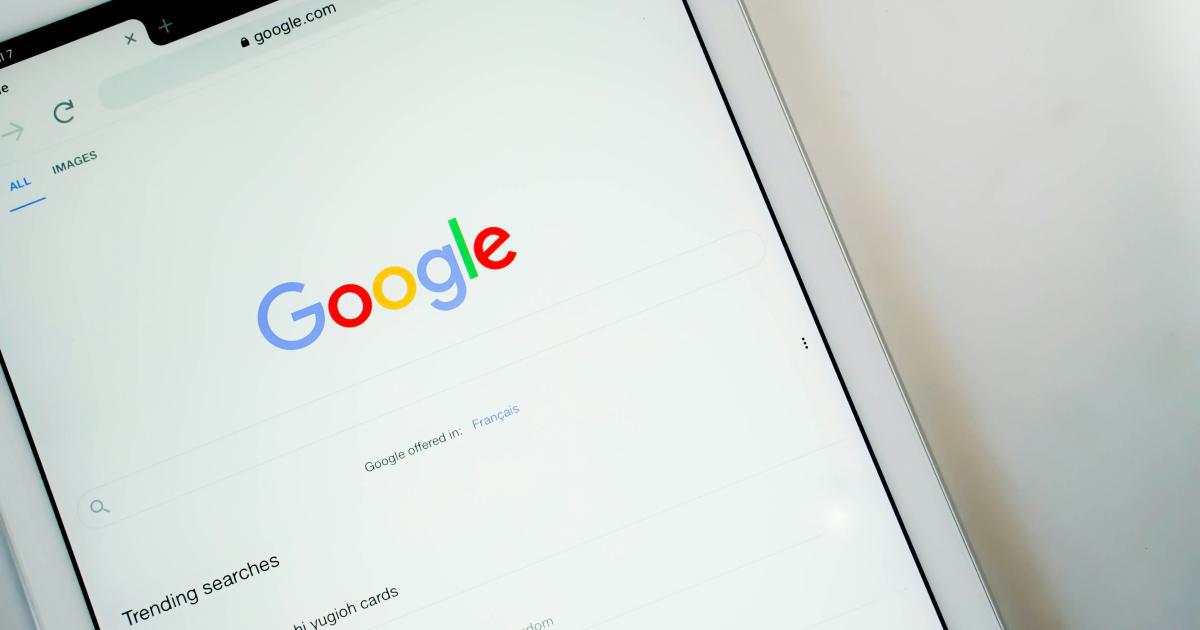
By leveraging shared audiences, you can create more personalized and effective ad campaigns, targeting users based on their specific behaviors, interests, and demographics. This can lead to higher engagement, increased conversions, and a more seamless user experience.
Step 5: Analyze and Optimize Your Integrated Campaigns
The final step in the integration process is to analyze the performance of your campaigns and make data-driven optimizations. By combining the insights from Google Analytics and Google Ads, you can gain a comprehensive understanding of your marketing efforts and make informed decisions to improve your overall strategy.
In Google Analytics:
- Sign in to your Google Analytics account.
- Navigate to the "Acquisition" section to view data on how users are discovering and engaging with your website.
- Analyze metrics such as traffic sources, user behavior, and conversions to understand the impact of your Google Ads campaigns.
In Google Ads:
- Sign in to your Google Ads account.
- Review the performance of your ad campaigns, including impressions, clicks, conversions, and cost-per-conversion.
- Use the insights from Google Analytics to optimize your ad targeting, messaging, and bidding strategies.
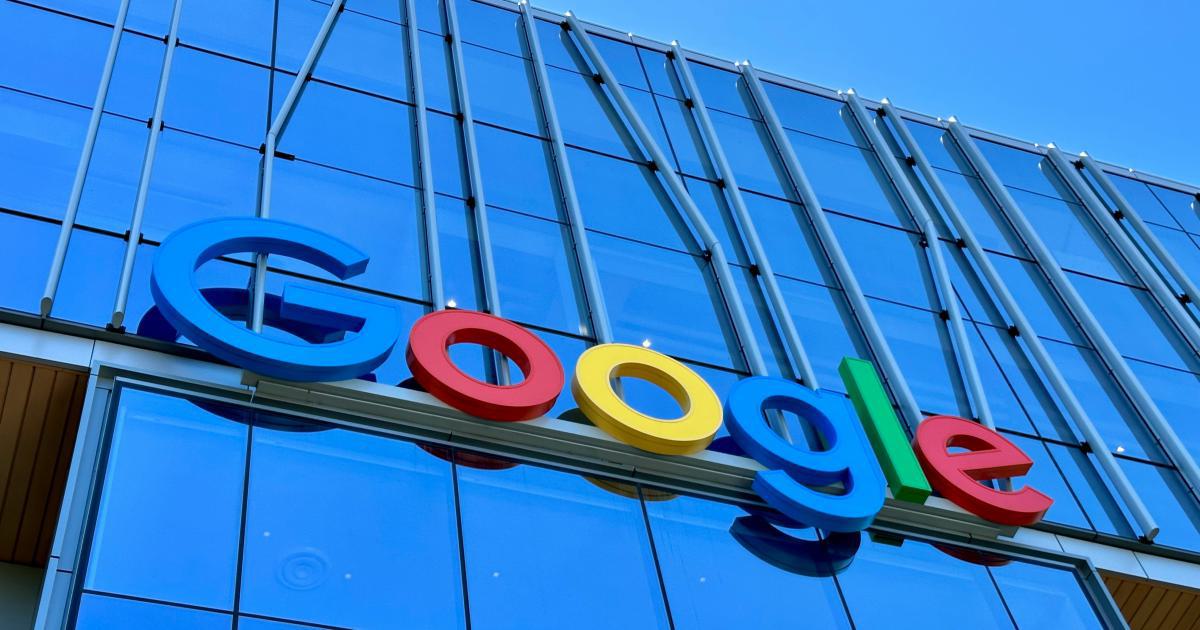
By continuously analyzing the data and making adjustments based on your findings, you can maximize the effectiveness of your integrated Google Analytics and Google Ads efforts. This iterative process will help you achieve your marketing goals, improve your return on investment, and drive better business results.
Conclusion
Integrating Google Analytics and Google Ads is a powerful strategy that can significantly enhance your digital marketing efforts. By connecting these two platforms, you can gain a deeper understanding of your audience, optimize your ad campaigns, and make data-driven decisions to drive better business outcomes.
Remember, the key to a successful integration is to carefully configure the data sharing settings, implement robust conversion tracking, leverage shared audiences, and continuously analyze and optimize your campaigns. By following the steps outlined in this article, you can unlock the full potential of the Google Analytics and Google Ads integration and take your marketing to new heights.