How to Simply Enable Browser Caching for Lightning Speed


Opening Hook
Imagine you're running an e-commerce store, and your customers are eager to browse your latest products. They click on your website, ready to explore your offerings, but instead of a lightning-fast experience, they're greeted with a frustratingly slow loading time. Sound familiar? This scenario is all too common, and it can have a devastating impact on your business.
In today's digital landscape, where attention spans are shorter than ever, even a few extra seconds of waiting can send customers fleeing to your competitors. That's why understanding and optimizing browser caching is so crucial – it's the key to unlocking lightning-fast load times and keeping your visitors engaged.
The Journey
In this comprehensive guide, we'll dive deep into the world of browser caching, uncovering the strategies and techniques you can use to enable it with ease. Whether you're a seasoned web developer or just starting out, you'll learn how to leverage this powerful tool to boost your website's performance and deliver an exceptional user experience.
Understanding Browser Caching
Before we can dive into the nitty-gritty of enabling browser caching, it's essential to understand what it is and why it's so important. Browser caching is the process of storing certain website resources, such as images, CSS files, and JavaScript, on a user's local device. When a visitor returns to your site, their browser can quickly retrieve these cached resources instead of downloading them again from the server, resulting in significantly faster load times.

Without browser caching, every time a user visits your website, their browser would have to download all the necessary resources from scratch, leading to frustratingly slow load times. By enabling caching, you're essentially creating a shortcut for your visitors, allowing them to access your content more efficiently.
The Benefits of Browser Caching
The benefits of enabling browser caching are numerous and far-reaching. Let's take a closer look at some of the key advantages:
Improved User Experience: As we mentioned earlier, faster load times are crucial for keeping visitors engaged and on your website. By leveraging browser caching, you can significantly reduce the time it takes for your pages to load, providing a seamless and enjoyable user experience.
Enhanced Search Engine Optimization (SEO): Search engines like Google prioritize websites with fast loading times, as they provide a better user experience. By optimizing your website's performance through browser caching, you can improve your search engine rankings and drive more organic traffic to your site.
Reduced Server Load: When visitors can retrieve cached resources from their local devices, it reduces the number of requests your server has to handle, freeing up resources and improving the overall performance of your website.
Cost Savings: By reducing the number of requests to your server, you can potentially lower your hosting costs, as you'll be using less bandwidth and server resources.
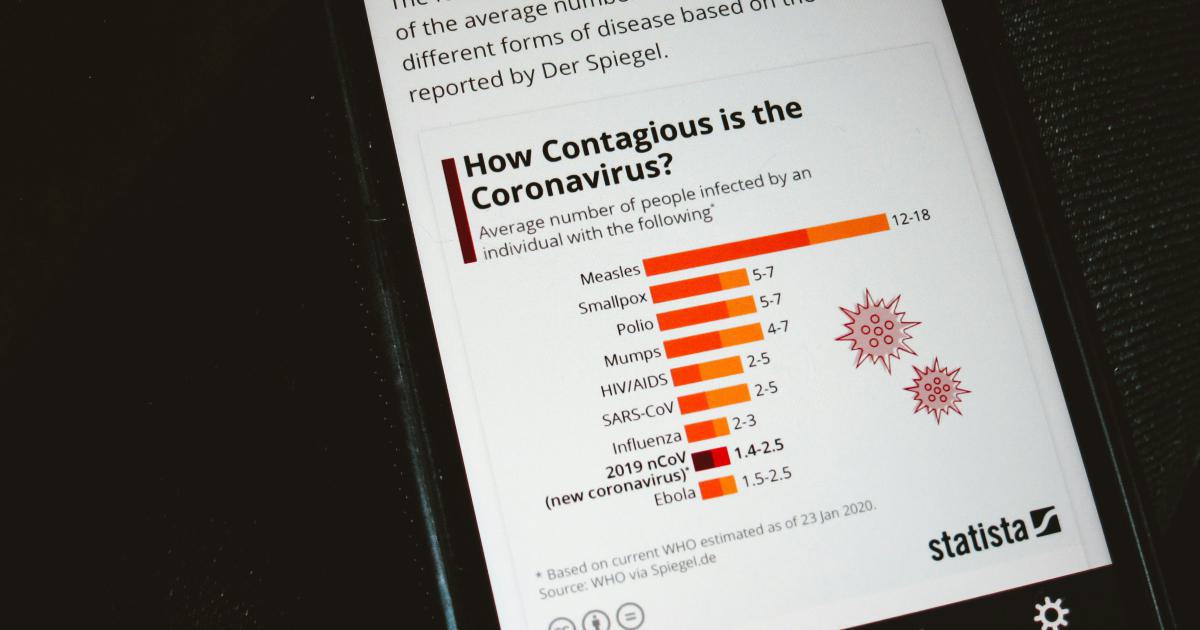
Now that we've established the importance of browser caching, let's dive into the practical steps you can take to enable it on your website.
Configuring Browser Caching
The process of configuring browser caching can vary depending on the web server you're using, but the general principles remain the same. In this section, we'll cover the steps for enabling browser caching on the two most popular web servers: Apache and Nginx.
Enabling Browser Caching on Apache
If you're using the Apache web server, you can enable browser caching by adding the following code to your .htaccess file (located in the root directory of your website):
<IfModule mod_expires.c>
ExpiresActive On
ExpiresDefault "access plus 1 month"
ExpiresByType text/css "access plus 1 year"
# JavaScript
ExpiresByType application/javascript "access plus 1 year"
# Images
ExpiresByType image/jpeg "access plus 1 year"
ExpiresByType image/png "access plus 1 year"
ExpiresByType image/gif "access plus 1 year"
ExpiresByType image/svg+xml "access plus 1 year"
# Fonts
ExpiresByType application/font-woff "access plus 1 year"
ExpiresByType application/font-woff2 "access plus 1 year"
ExpiresByType application/vnd.ms-fontobject "access plus 1 year"
ExpiresByType font/ttf "access plus 1 year"
ExpiresByType font/eot "access plus 1 year"
ExpiresByType font/otf "access plus 1 year"
</IfModule>
This code sets the expiration headers for various file types, indicating to the browser how long it should cache the resources before requesting them again from the server.
For example, the line ExpiresByType text/css "access plus 1 year" tells the browser to cache CSS files for one year. You can adjust these expiration times based on your specific needs and the content of your website.
Enabling Browser Caching on Nginx
If you're using the Nginx web server, you can enable browser caching by adding the following code to your Nginx configuration file (typically located at /etc/nginx/conf.d/your-website.conf):
location ~* \.(jpg|jpeg|png|gif|ico|css|js)$ {
expires 1y;
add_header Cache-Control "public";
}
This code sets the expiration headers for common web assets, such as images, CSS, and JavaScript files, to one year. You can customize the file types and expiration times as needed.
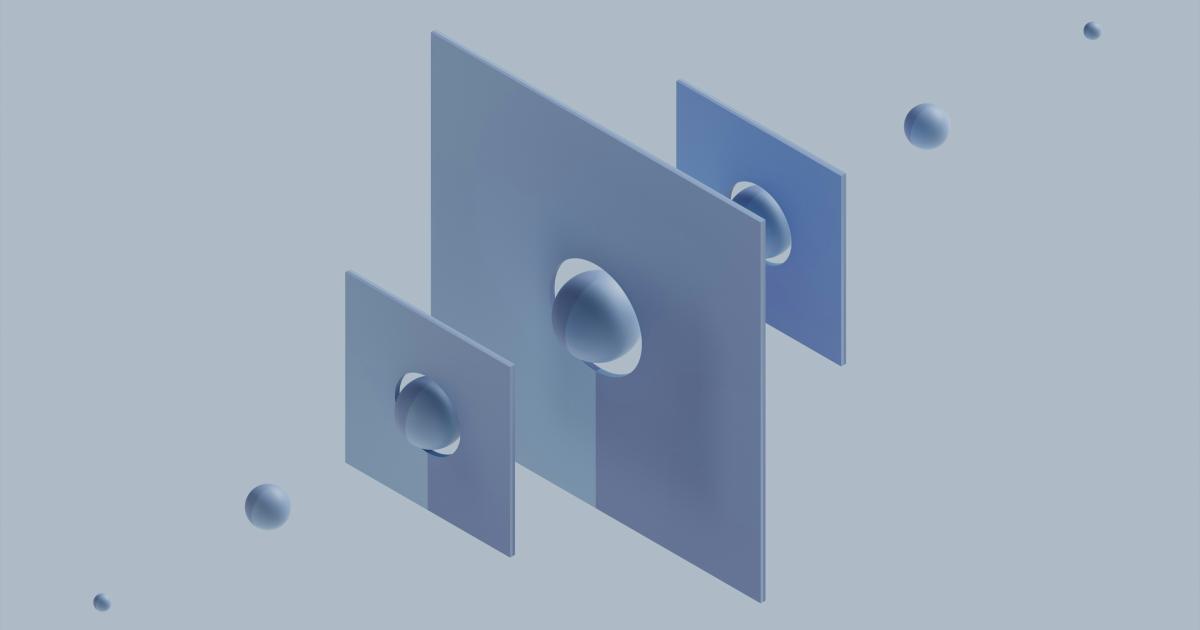
It's important to note that the specific configuration steps may vary depending on your web server setup and the hosting environment you're using. If you're unsure about the correct implementation, consult your web hosting provider or a web development professional for assistance.
Verifying Browser Caching
After you've configured browser caching on your website, it's important to verify that it's working correctly. There are several tools and methods you can use to test the effectiveness of your caching implementation:
Chrome DevTools: Open your website in Google Chrome, right-click on the page and select "Inspect". Then, navigate to the "Network" tab and refresh the page. Look for the "Size" column, which will show you the size of the resources being loaded. If the file sizes are significantly smaller on subsequent page loads, it's a good indication that caching is working.
PageSpeed Insights: Google's PageSpeed Insights tool not only analyzes your website's performance but also provides specific recommendations for improving it, including enabling browser caching.
Pingdom Website Speed Test: Pingdom's free website speed test tool can provide valuable insights into your website's performance, including the effectiveness of your browser caching configuration.
Web Developer Browser Extension: Install the "Web Developer" browser extension (available for Chrome, Firefox, and other browsers) and use the "Information" feature to view the caching headers for your website's resources.
By regularly checking the effectiveness of your browser caching implementation, you can ensure that your website continues to deliver a lightning-fast experience for your visitors.
Optimizing for Different Content Types
While the general principles of browser caching apply to all types of web content, you may need to adjust your approach based on the specific needs of your website. Let's explore some best practices for optimizing browser caching for different content types:
Static Assets
Static assets, such as images, CSS files, and JavaScript, are the low-hanging fruit when it comes to browser caching. These resources don't change frequently, so you can safely cache them for extended periods, typically one year or more.
Dynamic Content
Dynamic content, like blog posts or e-commerce product pages, may need a different caching strategy. Since the content can change more frequently, you'll want to set shorter expiration times, perhaps in the range of a few hours or days, to ensure that visitors are seeing the most up-to-date information.
Third-Party Resources
If your website includes resources from third-party providers, such as social media widgets or analytics scripts, you'll need to coordinate your caching strategy with those external sources. Their caching policies may differ from your own, so be sure to review their documentation and adjust your configuration accordingly.
Responsive Images
When it comes to responsive images, which can have multiple versions to accommodate different screen sizes, you'll need to be more strategic with your caching approach. Consider using the Cache-Control header to instruct the browser to cache the images, while also including the Vary: Accept header to ensure that the correct image version is served based on the user's device.
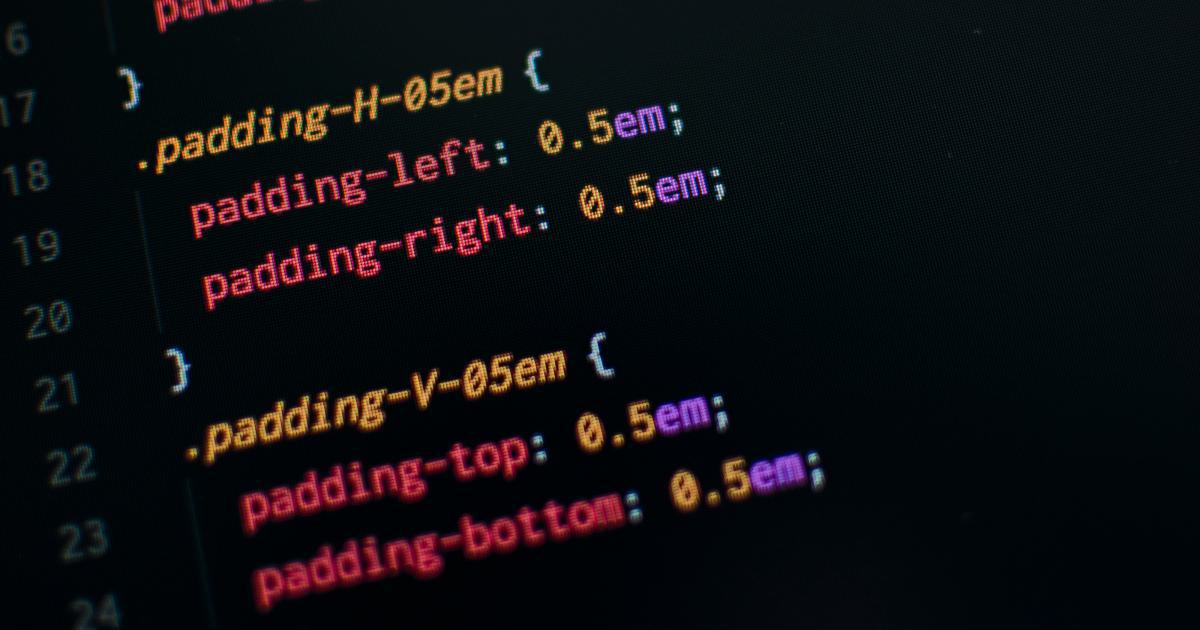
By tailoring your browser caching strategy to the specific needs of your website's content, you can ensure that every visitor enjoys a lightning-fast experience, no matter what they're viewing.
Monitoring and Maintaining Browser Caching
Enabling browser caching is just the first step – to keep your website performing at its best, you'll need to continuously monitor and maintain your caching configuration.
Monitoring Browser Caching Performance
Regular performance monitoring is crucial to ensuring that your browser caching is working as intended. Tools like Google Analytics, which provide detailed data on your website's performance, can be invaluable in this process.
Look for metrics like bounce rate, average page load time, and time on site – improvements in these areas can indicate that your browser caching is having a positive impact.
Updating Caching Policies
As your website evolves and your content changes, you may need to adjust your caching policies to ensure that visitors are always accessing the most up-to-date information. Review your caching configuration periodically and make adjustments as needed, such as:
- Increasing or decreasing expiration times for specific resource types
- Adding or removing file types from your caching policies
- Coordinating with third-party providers to ensure consistent caching strategies
Clearing the Cache
Sometimes, you may need to manually clear the cache for your website, particularly when you've made significant changes to your content or website structure. This can be done by:
Instructing visitors to clear their browser cache
Using server-side cache busting techniques, such as appending a version number to your resource URLs
By continuously monitoring and maintaining your browser caching configuration, you can ensure that your website delivers a consistently fast and efficient experience for all your visitors.
Character and Dialogue
To illustrate the real-world impact of browser caching, let's consider the story of Jane, the owner of a successful online clothing store.
"When I first started my e-commerce business, I was thrilled to see the initial surge of traffic to my website," says Jane. "But as the novelty wore off, I noticed that my bounce rate was steadily increasing, and customers were spending less time on the site. I knew I had to do something to improve the user experience."
After researching the common issues that plague e-commerce websites, Jane realized that slow loading times were a major culprit.
"I had invested so much time and resources into creating a visually stunning website, but if it took too long for the pages to load, all of that effort was going to waste. That's when I learned about the power of browser caching."
Jane worked with her web development team to implement a robust browser caching strategy, tailoring the configuration to the specific needs of her e-commerce store.
"Once we had the caching policies in place, the difference was immediately noticeable. Our average page load time dropped by almost 50%, and our bounce rate decreased significantly. Customers were spending more time browsing our products and completing more purchases. It was a game-changer for our business."
Plot Twists
While enabling browser caching is a powerful tool for improving website performance, it's not a one-size-fits-all solution. In fact, there are a few potential pitfalls to be aware of:
The Caching Conundrum
Imagine a scenario where you've carefully configured your browser caching policies, only to realize that your website's content is not updating as quickly as you'd like. This can happen when the cached resources take precedence over the latest version, leading to a frustrating experience for your visitors.
"I thought I had it all figured out, but then I started hearing complaints from customers that our product images weren't updating. It turned out that our caching policies were a little too aggressive, and the browser was prioritizing the cached resources over the new ones. We had to go back and fine-tune our settings to strike the right balance between speed and responsiveness."
The Third-Party Tango
Another challenge can arise when integrating third-party resources, such as social media widgets or analytics scripts, into your website. These external elements may have their own caching policies, which can conflict with your own, leading to inconsistencies or even broken functionality.
"We had included a popular social media sharing widget on our product pages, but after enabling browser caching, we started noticing that the widget wasn't loading correctly. It turned out that the widget's cache settings were not aligned with ours, and we had to work closely with the provider to coordinate our caching strategies. It was a bit of a dance, but once we got it right, the user experience was seamless."
Climax
By overcoming these potential challenges and fine-tuning your browser caching configuration, you can unlock the true power of this performance-enhancing technique. The benefits extend far beyond just faster load times – they can have a transformative impact on your entire website's success.
"Enabling browser caching has been a game-changer for my e-commerce business," says Jane. "Not only have we seen a significant improvement in our website's performance, but we've also noticed a direct correlation with increased customer engagement, higher conversion rates, and ultimately, more revenue. It's a win-win for both my business and our customers."
Resolution
In conclusion, enabling browser caching is a powerful and essential technique for improving the performance of your website, regardless of its size or industry. By following the steps outlined in this guide, you can unlock lightning-fast load times, enhance the user experience, and drive more traffic and conversions to your online presence.
Remember, the key to successful browser caching is to approach it as an ongoing process of optimization and maintenance. Regularly monitor your website's performance, adjust your caching policies as needed, and be prepared to address any potential challenges that arise. With a little effort and diligence, you can transform your website into a lightning-fast, customer-centric powerhouse that leaves your competitors in the dust.
So, what are you waiting for? Start optimizing your browser caching today and watch your website soar to new heights!