How to Speed Up WordPress Site's Page Load Time for Beginners


In today's fast-paced digital landscape, website speed has become a critical factor for success. When it comes to WordPress, a content management system (CMS) used by millions of websites worldwide, optimizing page load time is crucial for providing an exceptional user experience, improving search engine rankings, and driving conversions.
Whether you're a seasoned WordPress user or just starting out, this comprehensive guide will walk you through proven strategies to speed up your WordPress site's page load time. From optimizing images and leveraging caching to minimizing HTTP requests and compressing files, we'll cover a wide range of techniques that will help you take your site's performance to the next level.
Understanding the Importance of Website Speed
In the digital age, website speed has become a crucial factor for both user experience and search engine optimization (SEO). Numerous studies have shown that slow-loading websites can have a significant impact on user engagement, bounce rates, and even conversions.
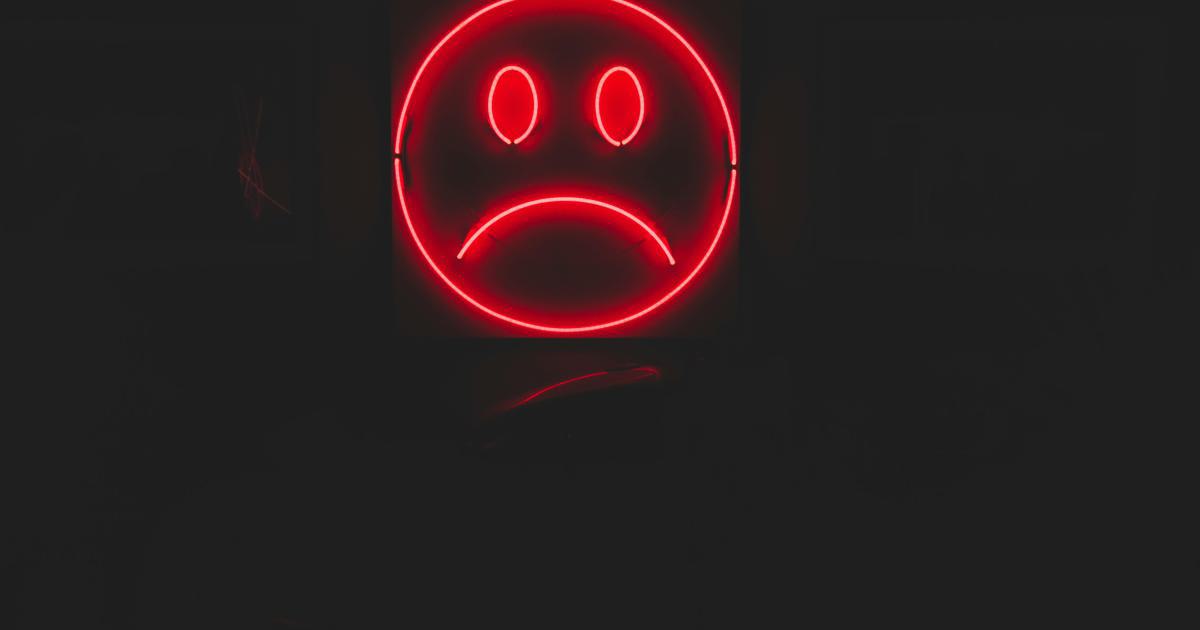
According to a report by Google, a one-second delay in page load time can result in a 7% reduction in conversions. Furthermore, studies have found that users expect a website to load in 2 seconds or less, and a delay of just 3 seconds can lead to a 50% increase in bounce rates.
In addition to user experience, website speed also plays a crucial role in SEO. Google, the dominant search engine, has stated that page speed is a ranking factor, meaning that faster-loading websites are more likely to rank higher in search engine results pages (SERPs). This is particularly important for WordPress sites, as the platform powers a significant portion of the internet.
Identifying and Measuring Website Speed
Before you can start optimizing your WordPress site's page load time, it's essential to understand where you currently stand. There are several tools and techniques you can use to measure your website's speed and identify areas for improvement.
Using Website Speed Testing Tools
One of the most popular and reliable website speed testing tools is Google PageSpeed Insights. This free tool provides a detailed analysis of your website's performance, including specific recommendations for optimizing your site.
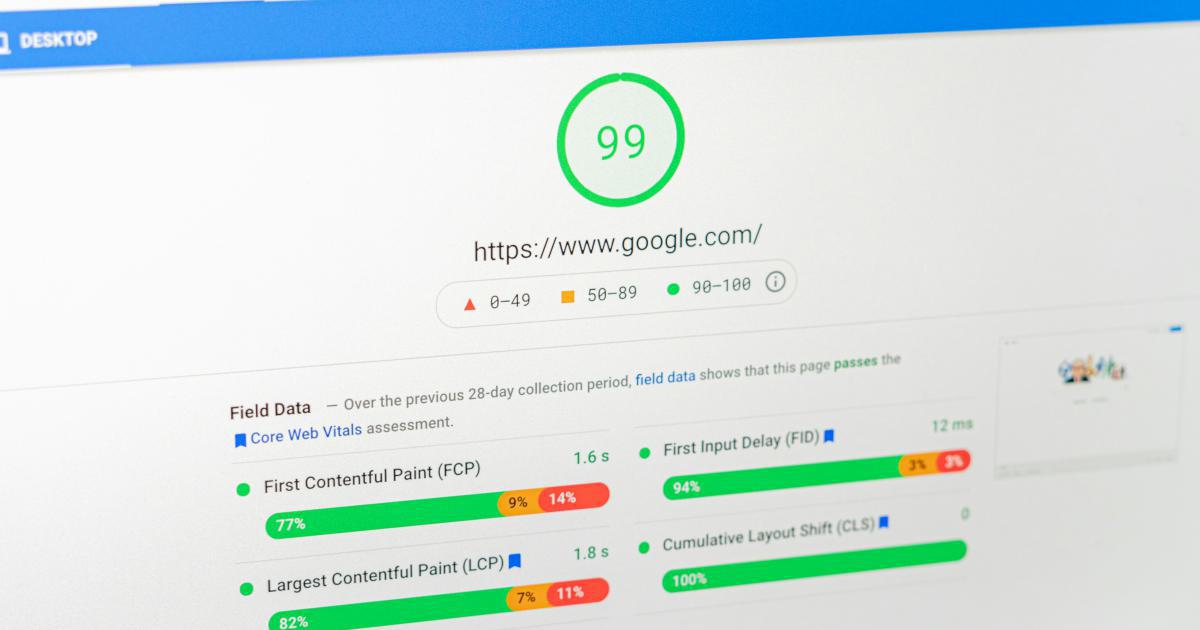
Another valuable tool is GTmetrix, which offers a comprehensive report on your website's speed, including suggestions for improving various aspects of your site's performance.
Analyzing Website Speed Metrics
When evaluating your website's speed, it's important to understand the key metrics that contribute to overall performance. Some of the most important metrics to consider include:
- Time to First Byte (TTFB): This metric measures the time it takes for the server to respond to a user's request and start sending the first byte of data.
- Fully Loaded Time: This is the total time it takes for a webpage to fully load, including all assets (images, scripts, stylesheets, etc.).
- First Contentful Paint (FCP): This metric measures the time it takes for the first piece of content to appear on the screen, providing an indication of how quickly the page is rendered.
- First Input Delay (FID): This metric measures the time it takes for the page to become interactive and respond to user input, such as clicking a link or filling out a form.
By understanding these metrics and how they impact your website's performance, you can better identify areas that need optimization.
Monitoring Website Speed Over Time
It's important to not only measure your website's speed but also monitor it over time. This can help you identify any changes or regressions in performance, as well as ensure that your optimization efforts are having the desired impact.
Tools like Google Analytics, which can be integrated with your WordPress site, can provide valuable insights into your website's speed and user behavior. By tracking these metrics regularly, you can make data-driven decisions and continuously improve your site's performance.
Optimizing Images for Faster Loading
Images are a crucial element of most websites, but they can also be a significant contributor to slow page load times if not properly optimized. Here are some strategies to optimize images for faster loading on your WordPress site:
Compressing and Resizing Images
One of the most effective ways to reduce the file size of images is to compress them. WordPress provides a built-in image compression feature, but you can also use third-party tools like TinyPNG or ImageOptim to further optimize your images.

In addition to compression, it's important to ensure that your images are the correct size for your website. Uploading large, high-resolution images and letting WordPress resize them can result in slower load times. Instead, resize your images to the appropriate dimensions before uploading them to your site.
Leveraging Lazy Loading
Lazy loading is a technique that delays the loading of images until they are needed, rather than loading all images at once. This can significantly improve the initial load time of your webpage.

WordPress has a built-in lazy loading feature, which you can enable by installing a plugin like Lazy Load for YouTube, Images, Ads and iFrames. Alternatively, you can implement lazy loading using a custom code snippet or a third-party plugin like a.
Serving Images in Next-Gen Formats
Next-generation image formats, such as WebP and AVIF, can provide significant file size reductions compared to traditional image formats like JPEG and PNG. While not all browsers support these newer formats, you can use the <picture> element to serve the most appropriate image format for each user's browser.
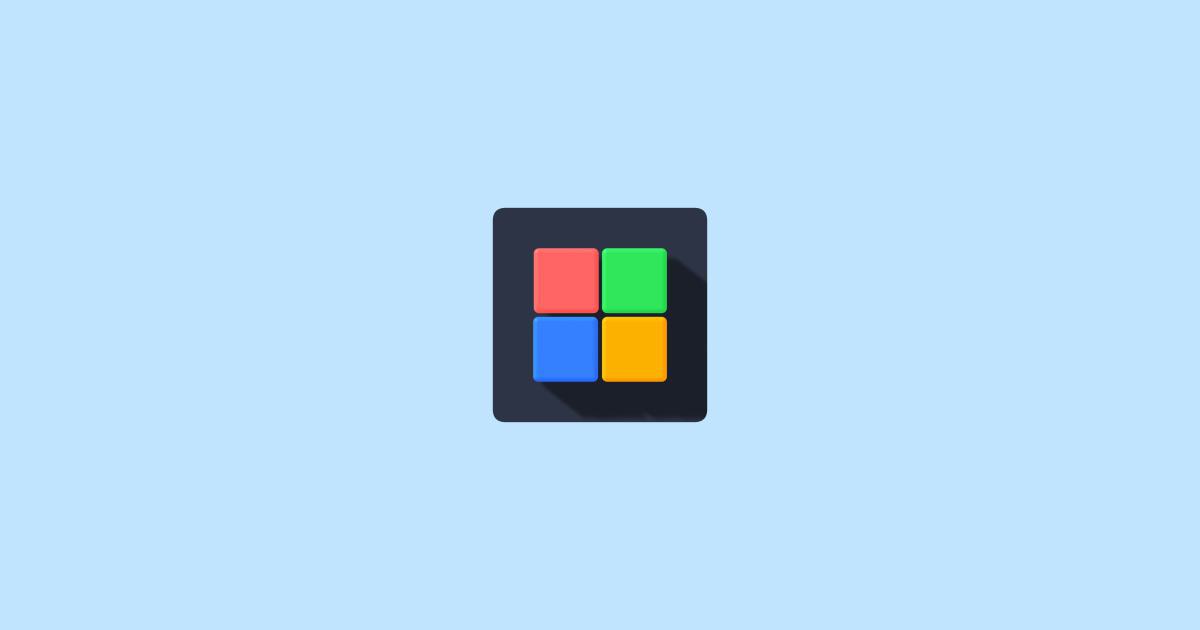
To implement next-gen image formats on your WordPress site, you can use a plugin like WebP Express or a custom code snippet.
Using a Content Delivery Network (CDN)
A Content Delivery Network (CDN) is a network of servers distributed across multiple geographic locations, which can serve your website's static assets (such as images, CSS, and JavaScript files) from the server closest to the user. This can significantly reduce the time it takes for these assets to load, resulting in a faster overall page load time.
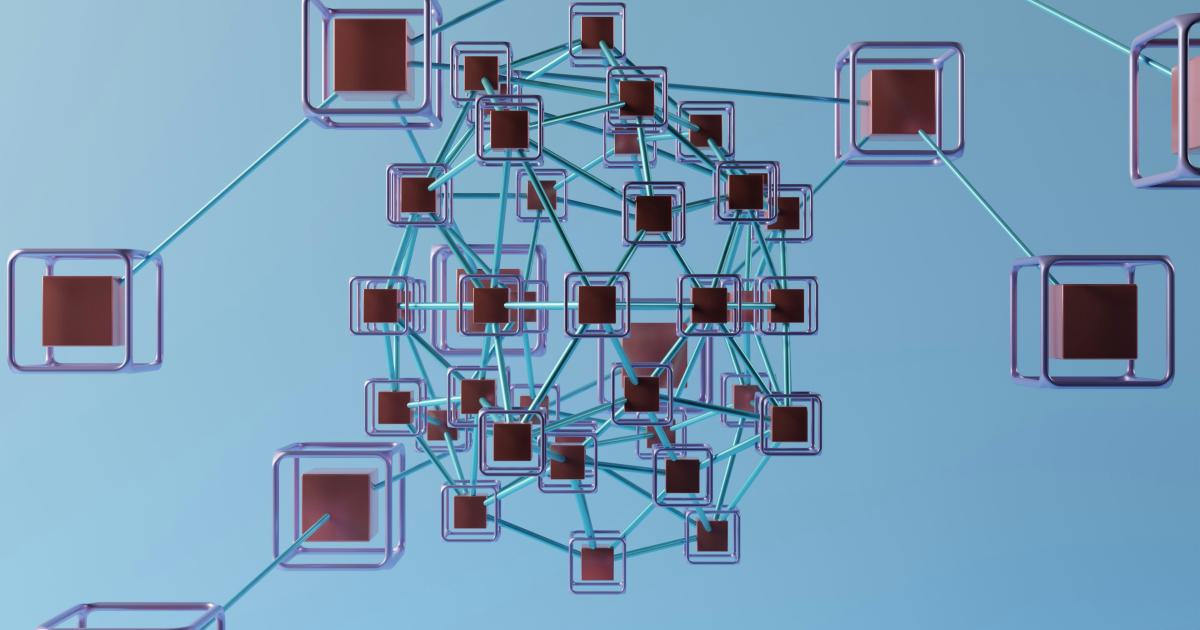
Many popular WordPress hosting providers, such as Kinsta and WP Engine, offer integrated CDN services. Alternatively, you can use a standalone CDN service like Cloudflare or Amazon CloudFront.
Minimizing HTTP Requests
Each time a user visits your WordPress site, their browser makes multiple HTTP requests to fetch the various elements of the page, such as HTML, CSS, JavaScript, and images. The more requests your site makes, the longer it will take for the page to load.
Combining and Minifying CSS and JavaScript
One effective way to reduce the number of HTTP requests is to combine multiple CSS and JavaScript files into a single file. This is known as "concatenation." Additionally, you can minify these files by removing unnecessary whitespace, comments, and other non-essential characters, further reducing their file size.
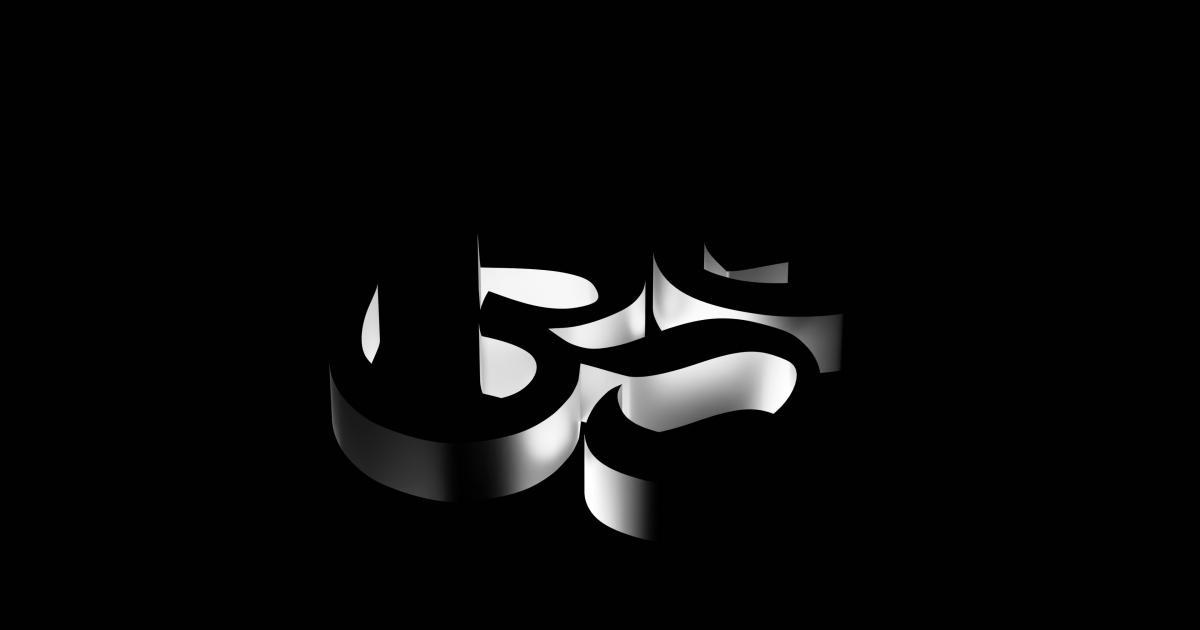
In WordPress, you can use plugins like Autoptimize or a custom code snippet to combine and minify your CSS and JavaScript files.
Deferring or Asynchronously Loading Scripts
By default, WordPress loads all JavaScript files synchronously, meaning that the browser will wait for each script to finish loading before it can continue rendering the page. This can slow down the initial load of your website.
To improve this, you can defer or asynchronously load your scripts, which allows the browser to continue rendering the page while the scripts are loading in the background.
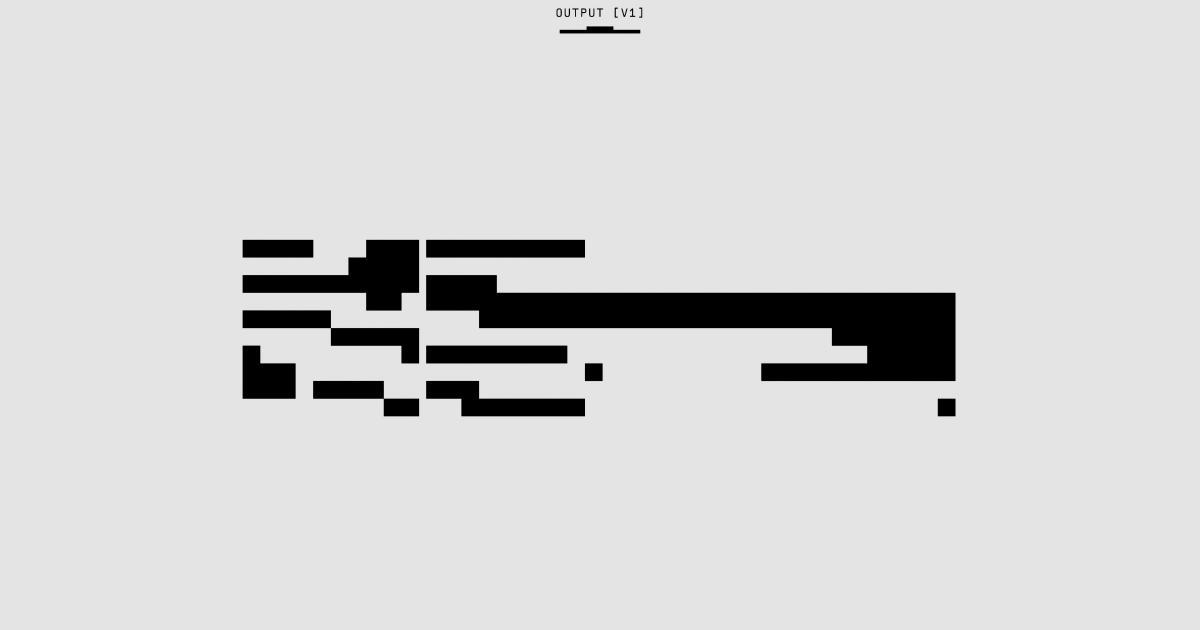
You can achieve this using a plugin like Async JavaScript or by adding a custom code snippet to your WordPress site.
Optimizing Fonts and Icons
Fonts and icons can also contribute to the number of HTTP requests made by your website. To minimize this, you can use icon fonts or SVG icons instead of individual image files, and you can combine multiple font files into a single file.
WordPress plugins like Font Awesome and Fontello can help you manage and optimize your site's fonts and icons.
Leveraging Caching and Browser Caching
Caching is a powerful technique for improving website speed by storing certain page elements in the user's browser or on the server, reducing the need to fetch them again on subsequent visits.
Implementing Page Caching
Page caching is the process of storing the fully rendered HTML page on the server, so that the server can quickly serve the cached version instead of generating the page from scratch for each request.
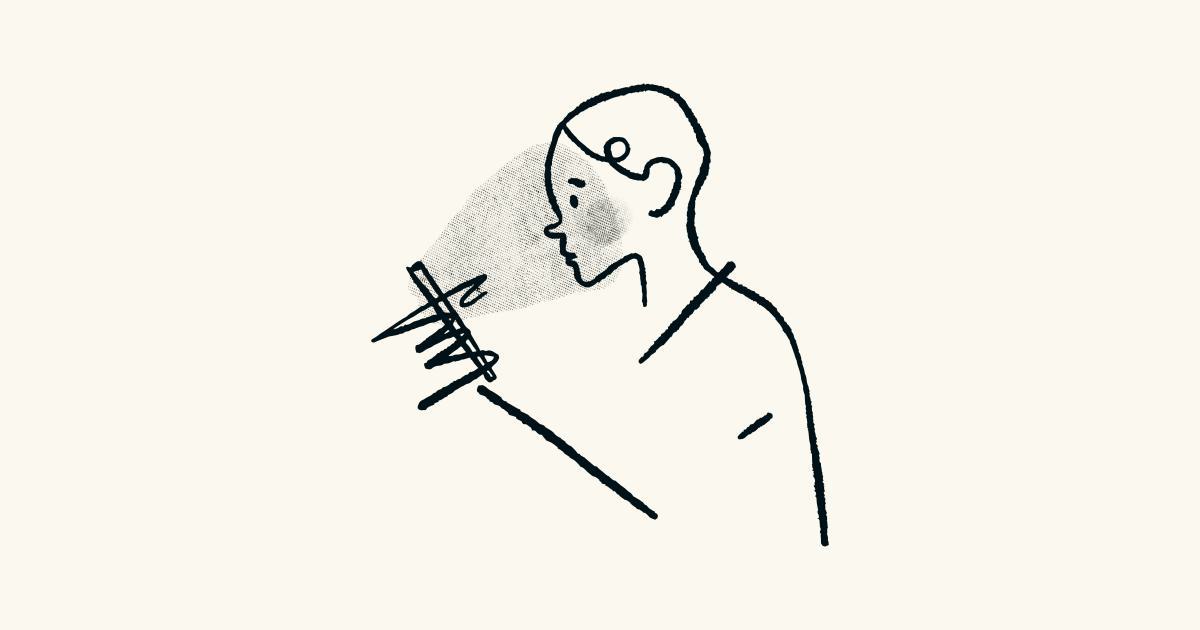
In WordPress, you can use a caching plugin like W3 Total Cache, WP Rocket, or WP Super Cache to implement page caching on your site.
Configuring Browser Caching
Browser caching is the process of storing certain static assets (such as images, CSS, and JavaScript files) in the user's browser, so that these elements don't have to be downloaded again on subsequent visits.

To set up browser caching in WordPress, you can use a plugin like Leverage Browser Caching or add custom code to your site's .htaccess file.
Optimizing Database and Server Resources
Your WordPress site's database and server resources can also have a significant impact on page load times. Here are some strategies to optimize these elements:
Optimizing the WordPress Database
Over time, your WordPress database can become bloated with unnecessary data, such as abandoned shopping carts, spam comments, and post revisions. This can slow down database queries and impact your site's overall performance.

You can use a plugin like WP-Optimize or a custom SQL query to regularly clean up your WordPress database and remove unnecessary data.
Scaling Server Resources
If your WordPress site is experiencing high traffic or resource-intensive tasks, such as running complex queries or plugins, your server resources may become overloaded, leading to slow page load times.

To address this, you may need to upgrade your hosting plan, choose a hosting provider with more robust server resources, or implement techniques like caching and load balancing to distribute the load across multiple servers.
Reducing Third-Party Plugins and Scripts
While WordPress plugins can extend the functionality of your site, they can also have a significant impact on page load times if not managed properly.
Auditing and Optimizing Plugins
Review your active plugins and deactivate or remove any that are not essential to your site's operation. Additionally, ensure that all your plugins are up-to-date and optimized for performance.

You can use a plugin like P3 (Plugin Performance Profiler) to identify which plugins are contributing the most to your site's page load times.
Deferring or Lazy Loading Third-Party Scripts
Third-party scripts, such as those used for social media widgets, Google Analytics, or advertising, can also slow down your site's load times. Consider deferring or lazy loading these scripts to reduce their impact on initial page load.

WordPress plugins like Autoptimize or a custom code snippet can help you manage and optimize the loading of third-party scripts.
Implementing a Content Delivery Network (CDN)
As mentioned earlier, a Content Delivery Network (CDN) can significantly improve your WordPress site's page load times by serving static assets, such as images, CSS, and JavaScript files, from servers located closer to the user.
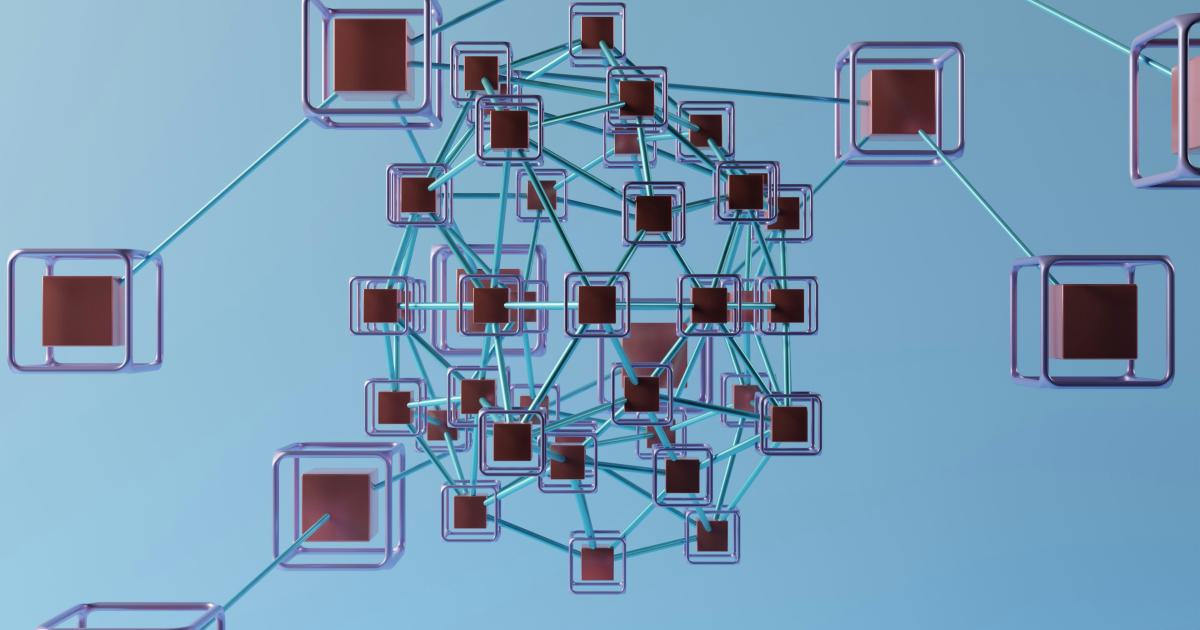
Many WordPress hosting providers offer integrated CDN services, or you can use a standalone CDN service like Cloudflare or Amazon CloudFront.
Monitoring and Continuously Optimizing
Optimizing your WordPress site's page load time is an ongoing process, as your site's content, plugins, and user traffic may change over time. It's essential to continuously monitor your site's performance and make adjustments as needed.
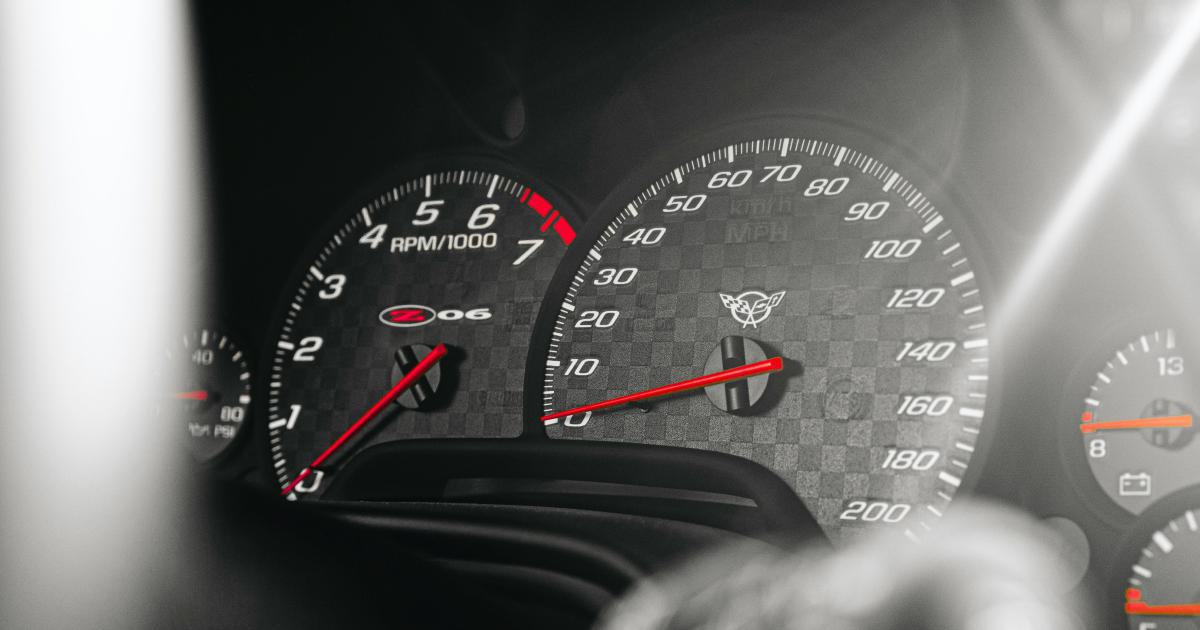
Use tools like Google PageSpeed Insights, GTmetrix, and Google Analytics to regularly evaluate your site's performance and identify areas for improvement. Regularly review your site's content, plugins, and server resources, and make changes as necessary to maintain fast load times.