Mastering Google Analytics Event Tracking for Maximum Visibility
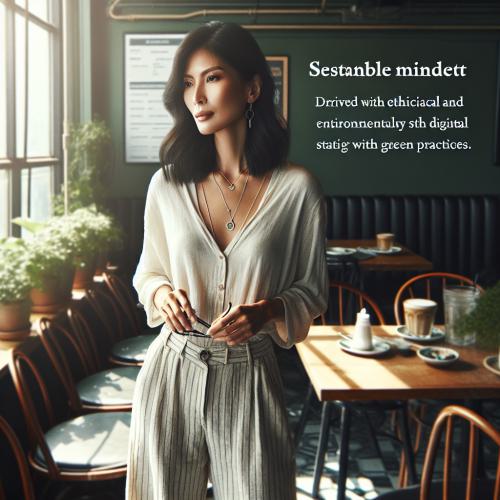

In the ever-evolving digital landscape, data-driven insights have become the cornerstone of successful online strategies. Among the plethora of analytics tools available, Google Analytics stands as a powerful ally for businesses and website owners alike. However, merely installing the tracking code and monitoring basic metrics is just the tip of the iceberg. To truly unlock the potential of this robust platform, mastering event tracking is an essential skill that can provide invaluable insights and maximize your online visibility.
What is Event Tracking, and Why is it Crucial?
Event tracking in Google Analytics is a feature that enables you to monitor specific user interactions on your website or web application. These interactions, known as events, can range from clicks on buttons or links to video plays, file downloads, and even form submissions. By tracking these events, you gain a deeper understanding of how users engage with your content, which areas pique their interest, and where potential roadblocks or friction points may exist.

The importance of event tracking cannot be overstated in today's data-driven world. Without it, you're essentially flying blind, relying solely on page views and bounce rates to gauge user behavior. Event tracking provides a granular, context-rich view of user interactions, allowing you to make informed decisions, optimize your website or app, and ultimately enhance the overall user experience.
Setting Up Event Tracking in Google Analytics
Before diving into the intricacies of event tracking, it's essential to ensure that your Google Analytics account is properly configured. This process involves creating a new property (or using an existing one), obtaining the tracking code, and implementing it on your website or web application.
Creating a New Property
If you're new to Google Analytics, you'll need to create a new property. Here's how:
Log in to your Google Analytics account.
Click on the "Admin" cog icon in the bottom-left corner.
Under the "Account" column, select the appropriate account.
In the "Property" column, click on the "Create Property" button.
Follow the on-screen instructions to set up your new property, providing the necessary details about your website or app.
Obtaining the Tracking Code
Once you've created a property, you'll need to obtain the tracking code to implement it on your website or web application. Here's how:
In the Google Analytics interface, navigate to the "Admin" section.
Under the "Property" column, select your desired property.
Click on the "Tracking Info" option, followed by "Tracking Code."
Copy the provided tracking code snippet.
Implementing the Tracking Code
The next step is to implement the tracking code on your website or web application. The specific method will vary depending on your platform and content management system (CMS). Here are some general guidelines:
-
For websites: Typically, you'll need to paste the tracking code into the
<head>section of your HTML pages or within a shared header file. - For web applications: The implementation process may differ based on your technology stack. Consult your development team or the relevant documentation for guidance.

Once the tracking code is implemented, Google Analytics will start collecting data from your website or web application. However, at this point, it will only track basic metrics like page views, bounce rates, and session durations. To unlock the true power of event tracking, you'll need to delve deeper.
Implementing Event Tracking in Google Analytics
Event tracking in Google Analytics revolves around three key components: categories, actions, and labels. These components work together to provide a structured and meaningful representation of user interactions.
Categories, Actions, and Labels
- Category: This component serves as a broad classification for the event you're tracking. For example, "Video," "File Download," or "Form Interaction."
- Action: The action describes the specific user interaction you're monitoring. Examples include "Play," "Download," or "Submit."
- Label (optional): The label provides additional context or details about the event. For instance, it could be the name of a video, file, or form field.
Together, these components create a hierarchical structure that allows you to organize and analyze user interactions effectively.
Tracking Events with Code
To track events in Google Analytics, you'll need to incorporate code snippets on your website or web application. The specific implementation will depend on your platform and development environment, but the general structure remains the same:
gtag('event', 'action', {
'event_category': 'category',
'event_label': 'label',
'value': value
});
Here's an example of tracking a video play event:
gtag('event', 'Play', {
'event_category': 'Video',
'event_label': 'Introduction Video'
});
In this example, the event category is "Video," the action is "Play," and the label is "Introduction Video." By incorporating this code snippet on the relevant page or component, Google Analytics will record the event whenever a user plays the specified video.

It's important to note that while the above example uses the gtag() function, the implementation may vary depending on your Google Analytics setup and the version of the tracking code you're using. Consult the official Google Analytics documentation or seek guidance from your development team for the most up-to-date implementation methods.
Advanced Event Tracking Techniques
While tracking basic events like clicks, video plays, and form submissions is a great starting point, Google Analytics offers a wealth of advanced techniques to further enhance your event tracking capabilities.
Tracking Scroll Depth
In many cases, understanding how far users scroll down a page can provide valuable insights into content engagement and potential areas for optimization. Google Analytics allows you to track scroll depth using events.
Here's an example of how to track when a user scrolls 25%, 50%, 75%, and 100% of a page:
window.onscroll = function() {
var scrollPercentage = Math.round((window.pageYOffset / (document.documentElement.scrollHeight - document.documentElement.clientHeight)) * 100);
if (scrollPercentage === 25) {
gtag('event', 'Scroll Depth', {
'event_category': 'Scroll',
'event_label': '25%'
});
} else if (scrollPercentage === 50) {
gtag('event', 'Scroll Depth', {
'event_category': 'Scroll',
'event_label': '50%'
});
} else if (scrollPercentage === 75) {
gtag('event', 'Scroll Depth', {
'event_category': 'Scroll',
'event_label': '75%'
});
} else if (scrollPercentage === 100) {
gtag('event', 'Scroll Depth', {
'event_category': 'Scroll',
'event_label': '100%'
});
}
};
This code snippet listens for the scroll event on the window and calculates the scroll percentage based on the current scroll position and the document's height. When the user reaches specific scroll depth thresholds (25%, 50%, 75%, and 100%), an event is triggered and sent to Google Analytics.
Tracking Outbound Link Clicks
Another valuable insight is understanding which outbound links on your website or web application are receiving the most clicks. This information can help you optimize external link placements, identify potential affiliate or partnership opportunities, and gain a better understanding of user behavior.
Here's an example of how to track outbound link clicks:
var links = document.querySelectorAll('a[href^="http"]');
for (var i = 0; i < links.length; i++) {
links[i].addEventListener('click', function(event) {
var href = this.href;
gtag('event', 'Outbound Link', {
'event_category': 'Outbound Links',
'event_label': href,
'transport_type': 'beacon',
'event_callback': function() {
document.location = href;
}
});
event.preventDefault();
});
}
This code snippet selects all <a> elements with an href attribute that starts with http (indicating an external link). For each of these links, an event listener is added to track the click event. When a user clicks on an outbound link, an event is sent to Google Analytics, including the link's URL as the label. The transport_type and event_callback properties ensure that the event is sent before navigating to the new page.

These are just a few examples of advanced event tracking techniques. Google Analytics offers a wide range of possibilities, allowing you to track user interactions across various scenarios, such as form field interactions, file downloads, media playback, and more.
Analyzing Event Data in Google Analytics
Once you've implemented event tracking on your website or web application, it's time to dive into the data and uncover valuable insights. Google Analytics provides several ways to analyze and visualize event data, enabling you to make data-driven decisions and optimize your online presence.
Events Reports
The "Events" section in the Google Analytics reports provides a dedicated area for analyzing event data. Here, you'll find several pre-configured reports, including:
- Top Events: This report displays a breakdown of the most frequently triggered events, giving you a quick overview of user engagement patterns.
- Pages & Screens: This report shows event data categorized by the pages or screens where the events occurred, providing valuable context for optimizing specific sections of your website or app.
- Event Flow: The event flow report offers a visual representation of the user journey, illustrating the sequence of events users typically follow.
These reports can be further customized and filtered based on specific categories, actions, labels, or other dimensions, allowing you to drill down and uncover granular insights tailored to your needs.
Custom Reports and Dashboards
While the pre-configured reports in Google Analytics are powerful, you may find the need to create custom reports or dashboards to better align with your specific goals and metrics. Google Analytics offers robust customization capabilities, allowing you to combine event data with other dimensions and metrics, creating tailored visualizations and reports.

For example, you could create a custom report that combines event data with audience demographics, device information, or traffic sources, providing a holistic view of user behavior and engagement patterns across different segments.
Integration with Other Tools
Google Analytics seamlessly integrates with a wide range of other tools and platforms, enabling you to leverage event data in various contexts and workflows. For instance, you can integrate event data with Google Data Studio to create interactive and visually appealing dashboards, or with Google Ads to optimize your advertising campaigns based on user behavior insights.
Additionally, Google Analytics offers APIs and integrations with popular marketing automation, customer relationship management (CRM), and business intelligence (BI) tools, allowing you to combine event data with other data sources for comprehensive analysis and decision-making.
Best Practices for Effective Event Tracking
While event tracking in Google Analytics is a powerful tool, it's essential to follow best practices to ensure accurate and actionable data. Here are some key considerations:
Plan Your Event Tracking Strategy
Before diving into implementation, take the time to plan your event tracking strategy. Identify the key user interactions and behaviors you want to monitor, and determine how best to categorize and label them. A well-structured event tracking strategy will make data analysis and interpretation much more streamlined.
Avoid Event Duplication and Over-Tracking
It's crucial to avoid duplicating events or over-tracking user interactions. Doing so can lead to skewed data and inaccurate insights. Carefully review your event tracking implementation to ensure that each user interaction is captured only once and at the appropriate level of detail.
Maintain Consistent Naming Conventions
Consistency is key when it comes to event tracking. Establish clear naming conventions for categories, actions, and labels, and ensure that these conventions are followed consistently across your website or web application. This will make it easier to analyze and compare data over time, as well as collaborate with team members or external partners.
Regularly Review and Optimize Event Tracking
Event tracking is not a "set it and forget it" process. As your website or web application evolves, so should your event tracking strategy. Regularly review your event data, identify opportunities for optimization, and adjust your tracking implementation accordingly. This iterative process will ensure that your event tracking remains aligned with your evolving business goals and user behavior patterns.
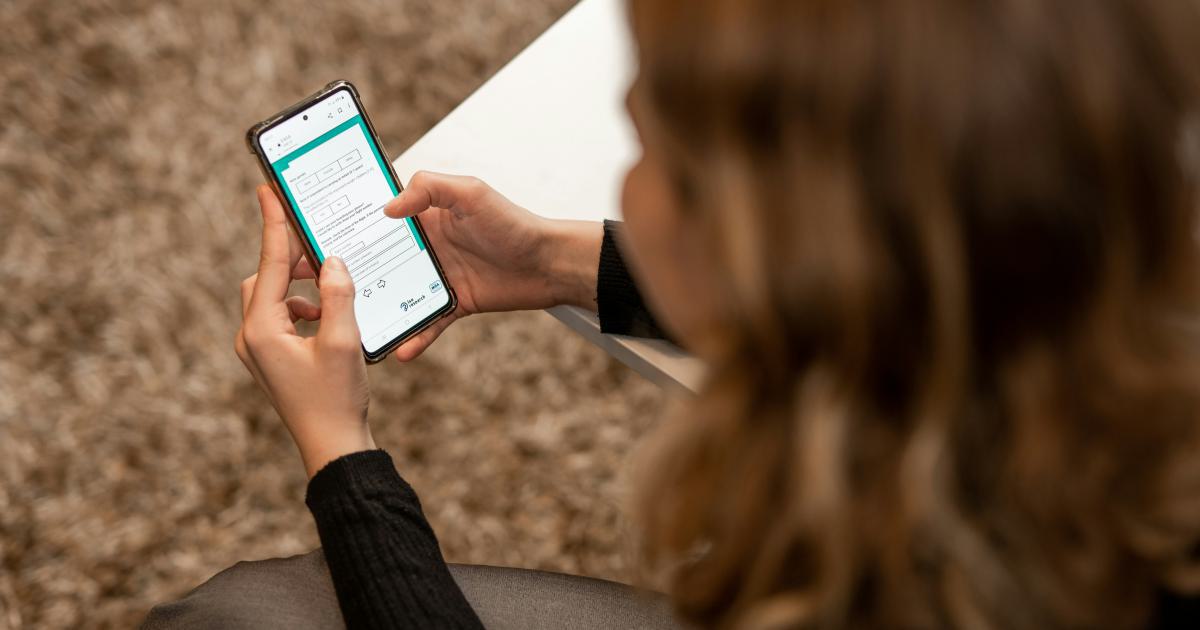
Leverage Google Analytics Resources and Community
Google Analytics offers a wealth of resources, including official documentation, tutorials, and a vibrant community of experts and practitioners. Don't hesitate to leverage these resources to stay up-to-date with best practices, learn from real-world case studies, and seek guidance when encountering challenges or complexities in your event tracking implementation.
Conclusion
Mastering Google Analytics event tracking is a journey that unlocks a world of invaluable insights and opportunities for optimizing your online presence. By implementing event tracking and leveraging its advanced techniques, you gain a comprehensive understanding of user behavior, enabling data-driven decision-making and continuous improvement.
Whether you're a business owner, marketer, or web developer, the ability to track and analyze specific user interactions will empower you to enhance the user experience, drive engagement, and ultimately achieve your digital goals. Embrace the power of event tracking, stay curious, and continuously refine your approach to maximize the visibility and impact of your online endeavors.