Supercharge WordPress Sites with Cutting-Edge Caching Strategies
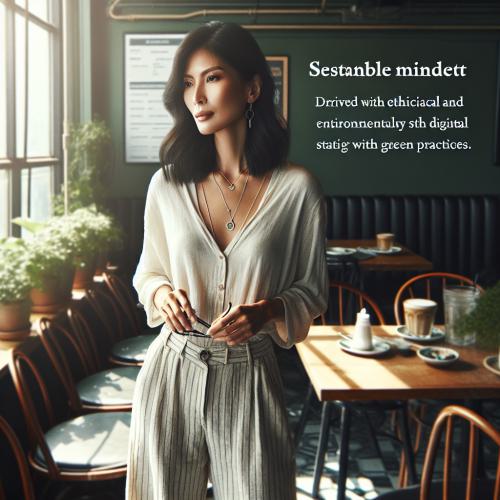

In the fast-paced world of web development, optimizing website performance is crucial for providing an exceptional user experience. One of the most effective ways to boost the speed of your WordPress site is by implementing robust caching strategies. Whether you're a seasoned developer or a WordPress enthusiast, this comprehensive guide will equip you with the knowledge and tools to supercharge your WordPress site using cutting-edge caching techniques.
Understanding the Importance of Caching in WordPress
WordPress, being a content management system (CMS), dynamically generates pages and content for each user request. This dynamic nature can lead to slower page load times, as the server needs to process the PHP code, query the database, and assemble the complete web page. Caching, however, provides a way to store a static version of the web page, which can be quickly served to the user, significantly reducing the server's workload and improving overall site performance.
By implementing effective caching strategies, you can:
- Enhance User Experience: Faster page load times lead to improved user satisfaction, reduced bounce rates, and increased user engagement.
- Boost Search Engine Optimization (SEO): Google and other search engines prioritize fast-loading websites, so caching can positively impact your site's search rankings.
- Reduce Server Load: Caching offloads the processing burden from the server, allowing it to handle more concurrent user requests without performance degradation.
- Cut Operational Costs: Efficient caching can reduce the need for server resources, leading to lower hosting and infrastructure costs.
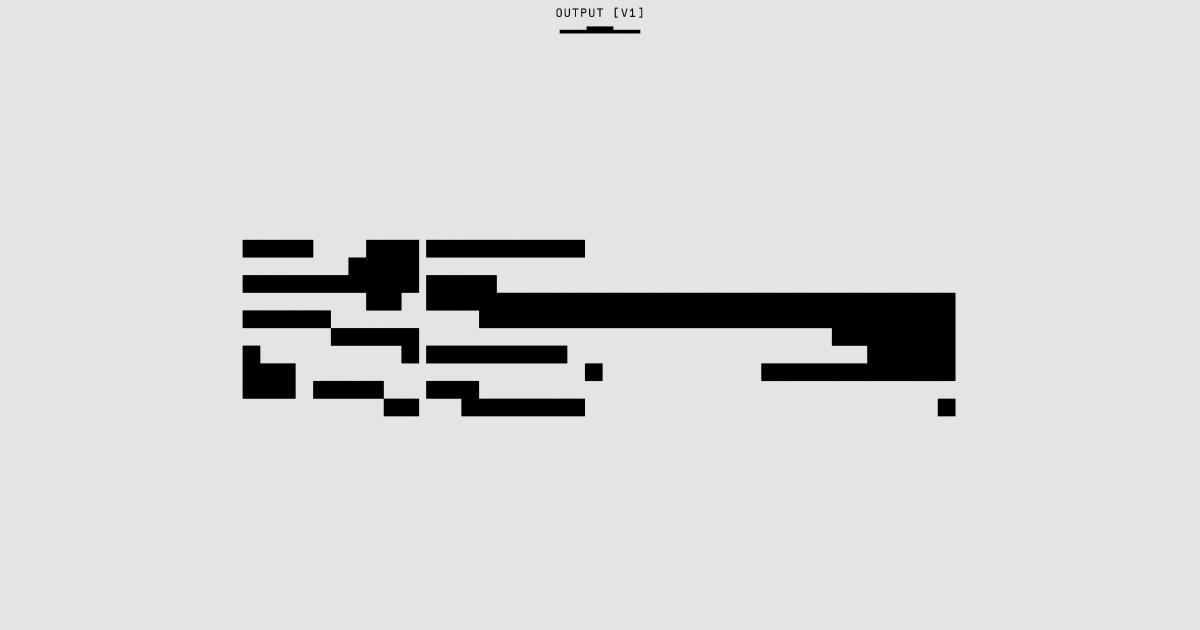
Fundamental Caching Techniques for WordPress
Before diving into advanced caching strategies, let's explore the core caching techniques that form the foundation of optimizing WordPress sites.
Browser Caching
Browser caching, also known as client-side caching, refers to the process of storing static assets (such as images, CSS, and JavaScript files) on the user's web browser. This reduces the number of requests the browser needs to make to the server, as the browser can serve these assets directly from the user's cache.
To enable browser caching in WordPress, you can use plugins like W3 Total Cache or WP Rocket, which provide easy-to-use configuration options. Alternatively, you can manually configure browser caching by adding the appropriate HTTP headers in your WordPress site's .htaccess file or in your web server's configuration.
Object Caching
WordPress uses a database to store and retrieve content, such as posts, pages, and user data. Object caching is a technique that stores the results of database queries in memory, reducing the need to perform repetitive database lookups.
WordPress comes with a built-in object caching system called WP_Object_Cache, which can be further optimized by integrating with external caching backends, such as Redis or Memcached. These advanced object caching solutions can significantly improve the performance of your WordPress site.
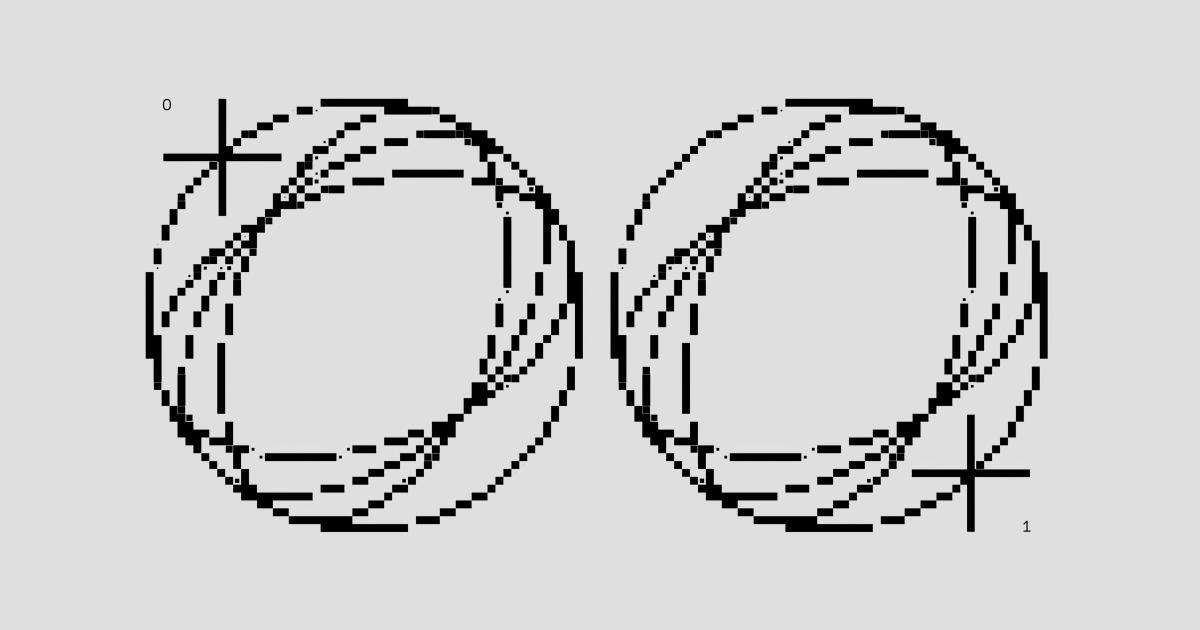
Page Caching
Page caching is the process of storing the complete HTML output of a WordPress page or post, which can then be served directly to the user without the need to generate the page dynamically. This is one of the most effective caching techniques for WordPress, as it can provide the most significant performance improvements.
To implement page caching, you can use plugins like W3 Total Cache, WP Rocket, or Varnish Cache. These plugins handle the complexities of page caching, ensuring that the correct cache invalidation rules are applied based on your WordPress site's content and configuration.
Advanced Caching Strategies for WordPress
While the fundamental caching techniques mentioned above are essential, there are advanced caching strategies that can take your WordPress site's performance to the next level.
Reverse Proxy Caching (Varnish Cache)
Reverse proxy caching is a powerful technique that sits between the user and your WordPress server, intercepting and caching requests. Varnish Cache is a popular open-source reverse proxy that can dramatically improve the performance of your WordPress site.
Varnish Cache operates by storing the complete HTML output of your WordPress pages, serving them directly to the user without the need to generate the page dynamically. This can result in significant performance improvements, especially for high-traffic websites.
To integrate Varnish Cache with your WordPress site, you can use a plugin like WP Varnish or Varnish HTTP Purge, which handle the necessary configuration and integration.
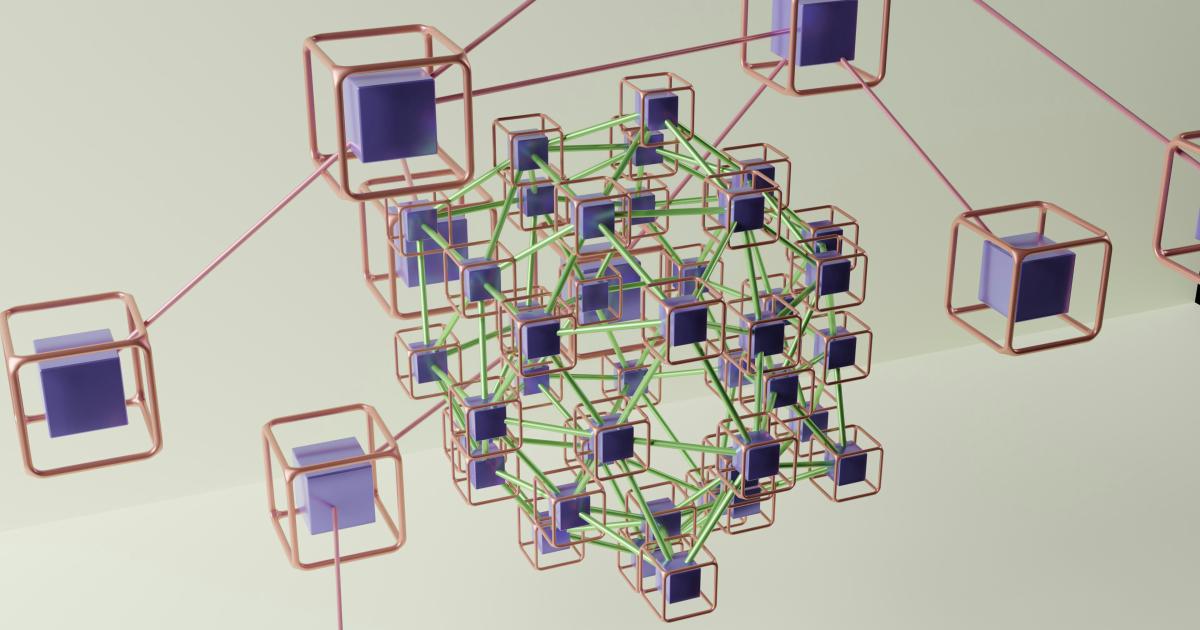
Content Delivery Network (CDN) Integration
A Content Delivery Network (CDN) is a distributed network of servers that cache and serve static assets (like images, CSS, and JavaScript files) from the server closest to the user, reducing the distance and time required to deliver these assets.
By integrating a CDN with your WordPress site, you can offload the delivery of static resources to the CDN, freeing up your server's resources and improving the overall performance of your site. Popular CDN providers include Cloudflare, Amazon CloudFront, and Fastly.
To set up a CDN for your WordPress site, you can use plugins like W3 Total Cache, WP Rocket, or CDN Enabler, which simplify the integration process.

Database Caching
In addition to object caching, you can further optimize your WordPress site's database performance by implementing database caching. This involves storing the results of complex database queries in memory, reducing the need to execute these queries repeatedly.
One popular database caching solution for WordPress is Redis Object Cache, which integrates with the Redis in-memory data store to provide advanced caching capabilities. By offloading database queries to the Redis cache, you can significantly improve the responsiveness of your WordPress site.

Caching for Dynamic Content
While caching static content is relatively straightforward, handling dynamic content, such as user-specific data or content that changes frequently, can be more challenging. However, there are strategies you can employ to cache dynamic content effectively.
One approach is to use a caching plugin like Transients API Cache, which leverages WordPress' built-in Transients API to cache dynamic content. This API allows you to store data in the WordPress options table, with the ability to set expiration times for the cached data.
Another option is to use a combination of page caching and object caching to handle dynamic content. For example, you can cache the entire page structure, but leave specific areas or widgets that display dynamic content uncached. This allows you to serve the static portions of the page quickly while updating the dynamic content on each request.
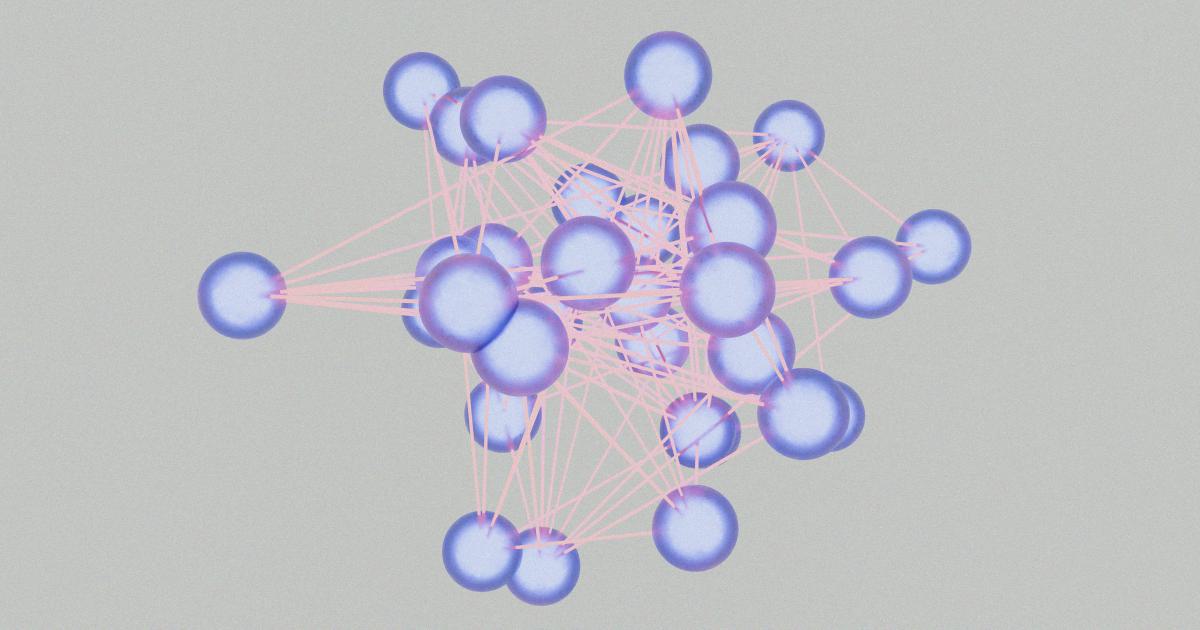
Caching Strategies for Specific WordPress Use Cases
While the general caching techniques mentioned so far are applicable to most WordPress sites, certain use cases may require additional considerations or specialized caching approaches.
Caching for WooCommerce and E-commerce Sites
E-commerce sites, like those built with WooCommerce, often have more dynamic content, such as product pages, shopping carts, and checkout processes. To optimize the performance of these sites, you can:
- Use page caching with exceptions for cart, checkout, and account pages
- Implement object caching for product data, customer information, and order details
- Leverage a CDN to cache static assets like product images
Plugins like WP Rocket and W3 Total Cache have built-in optimizations for WooCommerce and other e-commerce platforms.
Caching for Membership and Subscription Sites
WordPress sites that offer membership or subscription-based content often have a mix of public and private content. To optimize the caching strategy for these sites, you can:
- Use page caching for public-facing pages, but exclude pages that require user authentication
- Implement object caching for user profiles, subscription details, and other member-specific data
- Consider using a reverse proxy cache, like Varnish, to handle the caching of public content while leaving private content uncached
Plugins like Paid Memberships Pro and Restrict Content Pro provide integration with popular caching solutions.
Caching for WordPress Multisite
WordPress Multisite, which allows you to manage multiple sites from a single WordPress installation, presents unique caching challenges due to the shared resources and the potential for conflicts between different sites.
To optimize caching for a WordPress Multisite network, you can:
- Use network-wide caching solutions, such as Varnish Cache or a CDN, to handle caching across all the sites
- Implement object caching with a shared cache backend, like Redis or Memcached, to ensure consistent data across the network
- Configure cache invalidation rules to handle content updates and purge the cache when necessary
Plugins like W3 Total Cache and WP Fastest Cache have built-in support for WordPress Multisite environments.
Monitoring and Troubleshooting Caching Issues
Implementing caching strategies is only half the battle - it's essential to monitor the performance of your WordPress site and troubleshoot any issues that may arise.
Performance Monitoring Tools
Regularly monitoring your WordPress site's performance is crucial to ensure that your caching strategies are effective. Some popular performance monitoring tools include:
- Google PageSpeed Insights
- GTmetrix
- Pingdom Tools
- WebPageTest
These tools can provide detailed insights into your site's loading times, identify potential bottlenecks, and suggest optimization recommendations.
Troubleshooting Caching Issues
Despite your best efforts, you may encounter caching-related issues, such as stale content, conflicts between different caching layers, or unexpected performance regressions. To troubleshoot these issues, you can:
- Check your caching plugin's configuration and ensure that all settings are correctly applied
- Verify that cache purging and invalidation rules are working as expected
- Test your site in different browsers and devices to identify any platform-specific caching problems
- Enable debug logging in your caching plugins to help identify the root cause of the issues
By proactively monitoring your site's performance and quickly addressing any caching-related problems, you can maintain a fast and responsive WordPress experience for your users.
Conclusion
Implementing effective caching strategies is a crucial step in optimizing the performance of your WordPress site. By leveraging a combination of fundamental and advanced caching techniques, you can significantly improve your site's speed, enhance the user experience, and achieve better search engine rankings.
Remember, caching is not a one-size-fits-all solution, and the optimal caching strategy may vary depending on your specific WordPress site's requirements. Experiment with different caching approaches, monitor your site's performance, and continuously refine your caching setup to ensure your WordPress site is running at its best.