
The Complete Guide to Indexability for Better Search Visibility
Unlock the full potential of your website by mastering indexability—the key to better search visibil...

This article walks you through how to use the Google Indexing API to refresh your content faster and give your search performance a solid boost.
The Google Indexing API is a handy tool that lets website owners give Google a nudge when their content changes. It speeds up the indexing process by allowing users to send instant updates whenever pages are added, tweaked or taken down.
This API pushes direct notifications for supported content types, such as job postings and live streaming pages. It really speeds up the indexing process and trims down the usual delay you’d encounter with standard sitemap submissions or those tedious manual requests.
Keep in mind that the Indexing API plays nice only with URLs that include job posting or live streaming structured data. There’s a daily cap on how many API calls each project can throw out there—usually a few thousand, give or take.
Log into your Google Search Console account and double-check that your website is properly verified.
Swing by the Google Cloud Console https://console.cloud.google.com/ and set up a fresh project just for your API adventures.
From the Dashboard, navigate over to "APIs & Services" and flick the switch to enable the Indexing API for your shiny new project.
Create a service account under "Credentials" and hand it the “Owner” role or at least the permissions it needs to dive into your Search Console data.
Generate a JSON private key and save it somewhere safe.
Back in Google Search Console, grant this service account’s email the access it needs to actually update your indexing status.
Grab and install the client libraries for your favorite programming language to make working with the API a breeze.
Give everything a whirl by sending a simple API request to update a URL — make sure those credentials and permissions are playing nice.
Keep your API credentials under tight lock and key—never let that JSON key slip into public view or client-side code. Most setup headaches usually trace back to missing permissions or forgetting to delegate access properly in Search Console. If you hit authorization errors, double-check that your service account email is actually listed as a verified owner with the correct permissions—it's a common stumbling block.
The API deals with two main notification types that are straightforward. 'URL_UPDATED' tells Google about fresh or updated content. 'URL_REMOVED' signals that this content has been pulled and should no longer be in the index.
Start by building a JSON payload that includes the URL to notify and clearly specify the update type—either URL_UPDATED or URL_REMOVED. This detail is important to prevent issues later.
Next, use authenticated service account credentials to send a POST request to the endpoint https://indexing.googleapis.com/v3/urlNotifications:publish. This process delivers a notification to Google.
After sending the request, carefully review the API response to ensure it was accepted and no errors occurred.
Finally, implement robust error handling. Retry requests if temporary issues arise and address permission or quota problems promptly. Maintaining this practice will prevent complications in the future.
A handy little Python snippet taps into the Google API client library to give a quick heads-up about a URL update. Along the same lines, the JavaScript examples using Google's Node.js client really show how smooth and fuss-free the integration can be.
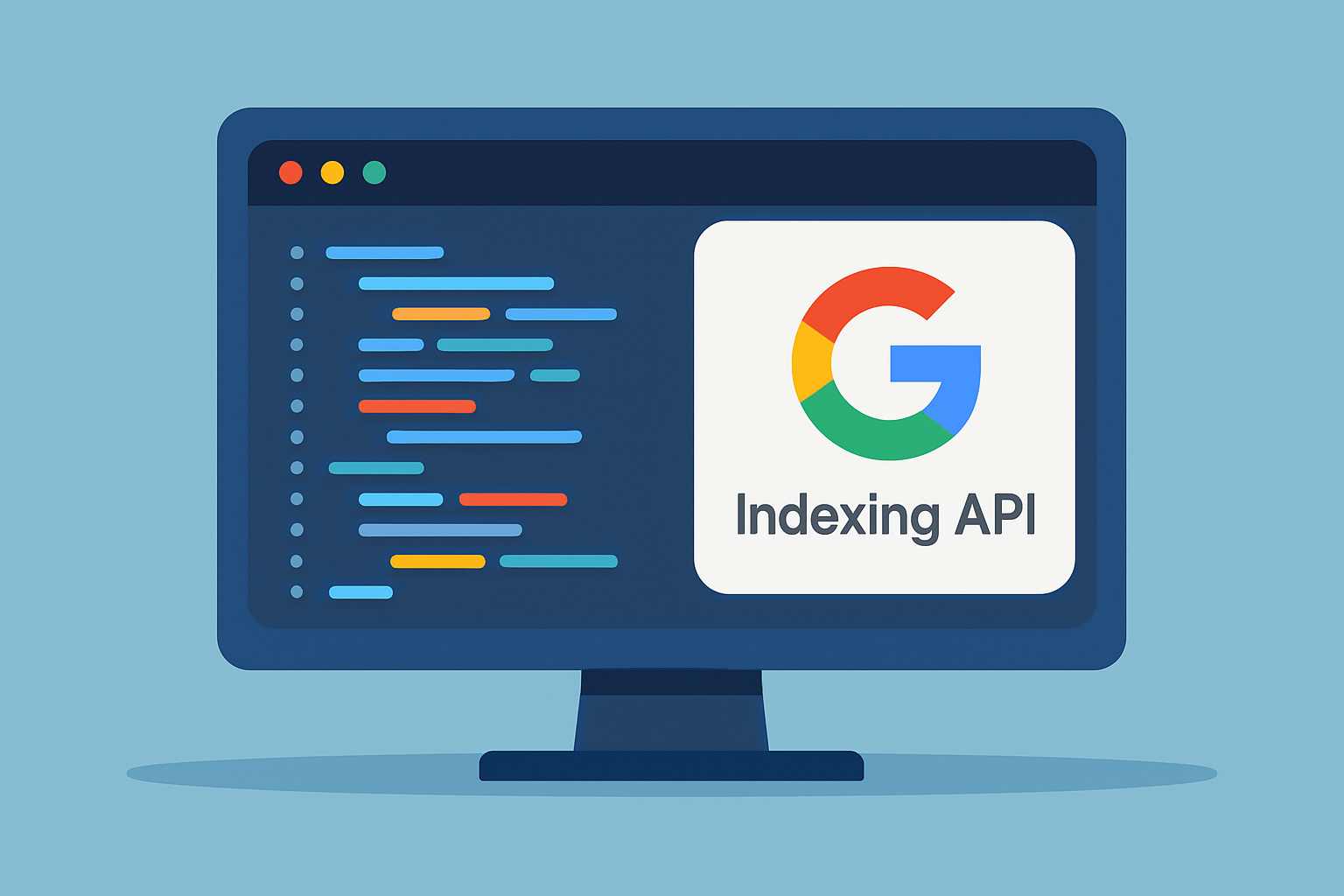
Example code snippets displaying usage of Google Indexing API in Python and JavaScript
Make sure to steer clear of submitting unrelated URLs or hammering the API too hard, as that can easily slow things down or even land you in hot water with penalties. If you notice indexing dragging its feet more than usual, it’s wise to double-check that your structured data is on point and take a good look at the Search Console coverage reports for any crawl hiccups.
Google Search Console lays out detailed reports in the "Coverage" section where you can see how many URLs are indexed and spot which ones have errors or warnings. Checking these reports before and after you roll out the API is a good way to eyeball improvements in indexing speed and coverage. Keep a close watch on the "Last crawled" and "Submitted URL" metrics to see if your notifications nudged Google into crawling your site promptly. When you pair these insights with tools like Moz Pro for site audits and keyword rank tracking, you’re setting yourself up to confirm that better indexing improves search visibility.
| Metric Name | Relevance to Indexing API | Recommended Monitoring Frequency | Tools/Reports to Use |
|---|---|---|---|
| Indexed URLs | Gives you the lowdown on how many URLs actually made the cut and got indexed | Weekly | Google Search Console Coverage |
| Coverage Errors | Flags URLs that threw a tantrum and didn’t get indexed properly | Weekly | Google Search Console Coverage |
| URL Submission Logs | Keeps tabs on your API calls and whether they played nice or threw errors | Daily | Google Cloud Console / API logs |
| Last Crawled Date | Checks in on how recently Google swung by to crawl your URLs | Weekly | Google Search Console URL Inspection |
| Keyword Rankings | Reflects the SEO ripple effect your indexing efforts are having | Monthly | Moz Pro Rank Tracking, Mangools |
Regularly diving into this data with the Google Indexing API really helps fine-tune your SEO strategy by revealing which content is getting indexed like a charm and which bits might need a bit of extra elbow grease.

Unlock the full potential of your website by mastering indexability—the key to better search visibil...

Discover how to start your career as a successful SEO analyst with clear explanations, essential ski...
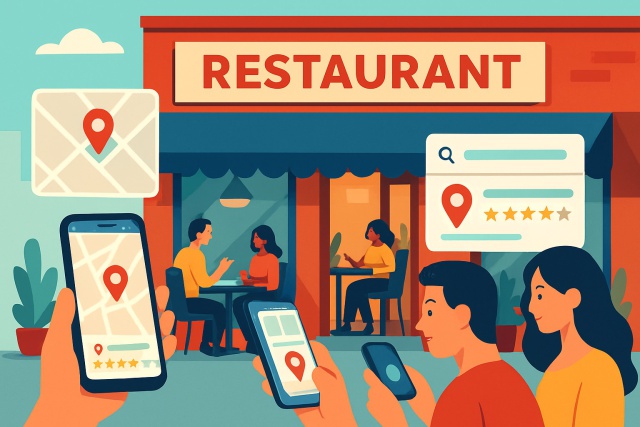
Discover how local SEO can transform your restaurant's online presence, bringing in more nearby dine...
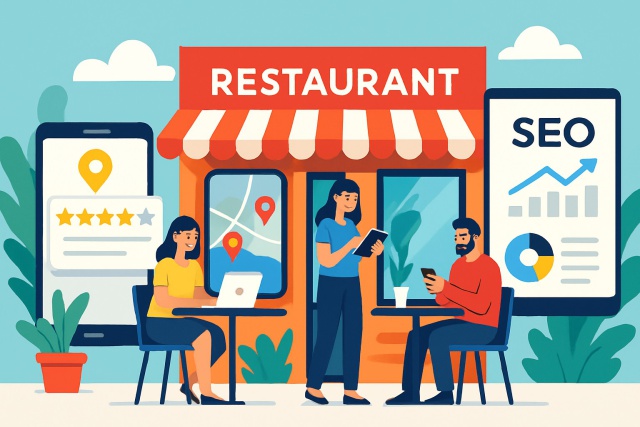
Discover step-by-step restaurant SEO techniques that will enhance your local visibility, attract nea...